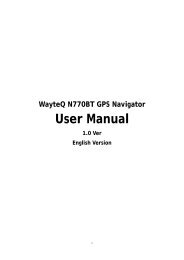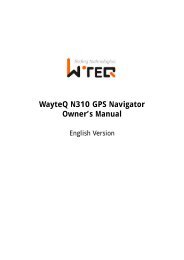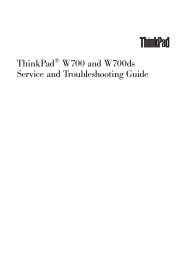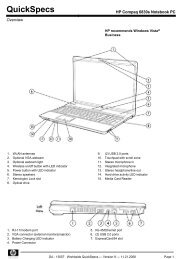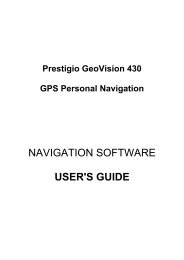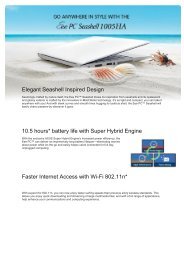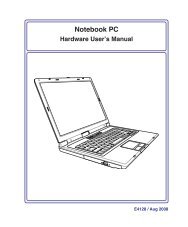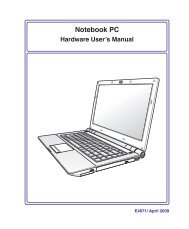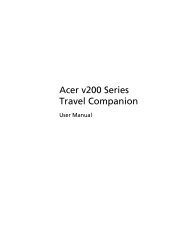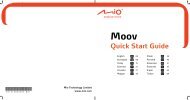ThinkPad X301 Service and Troubleshooting Guide - Lenovo
ThinkPad X301 Service and Troubleshooting Guide - Lenovo
ThinkPad X301 Service and Troubleshooting Guide - Lenovo
Create successful ePaper yourself
Turn your PDF publications into a flip-book with our unique Google optimized e-Paper software.
Recovering data<br />
Restoring the factory contents using the recovery discs<br />
If a set of recovery discs is enclosed with your computer, or you have created<br />
or purchased recovery discs, you can restore the factory contents by using the<br />
discs in the following procedure:<br />
1. Make sure that in the BIOS Setup Utility the startup sequence is set so that<br />
the system starts up from the recovery discs.<br />
2. Insert the Rescue <strong>and</strong> Recovery disc into the DVD drive.<br />
3. Restart the computer. After a short wait, the Rescue <strong>and</strong> Recovery<br />
workspace opens.<br />
4. Click Full Restore <strong>and</strong> follow the instructions on the screen.<br />
If you performed a backup operation using the Rescue <strong>and</strong> Recovery<br />
program, you also have one or more backups stored that reflect the contents<br />
of the HDD or SSD as it existed at various points in time. These backups<br />
might be stored on your HDD or SSD, or a network drive, or on removable<br />
media, depending on the options you selected during the backup operation.<br />
You can use either the Rescue <strong>and</strong> Recovery program or the Rescue <strong>and</strong><br />
Recovery workspace to restore the contents of the HDD or SSD to an earlier<br />
state using any of the stored backups. The Rescue <strong>and</strong> Recovery workspace on<br />
your HDD model runs independently of the Windows operating system.<br />
Therefore, you can start it by pressing the blue ThinkVantage button when<br />
prompted during startup.<br />
After the Rescue <strong>and</strong> Recovery workspace opens you can perform a recovery<br />
operation, even if you are unable to start Windows.<br />
Chapter 4. Recovery options 33