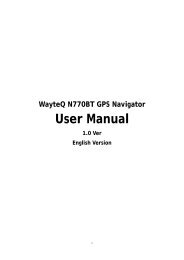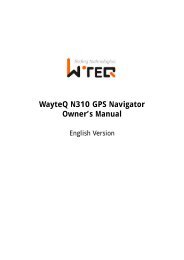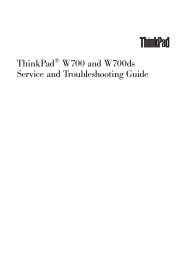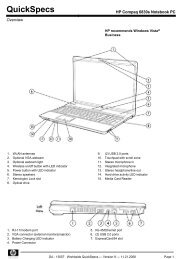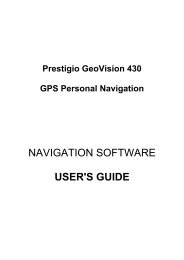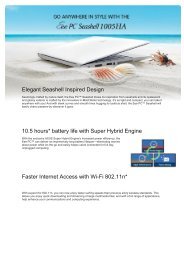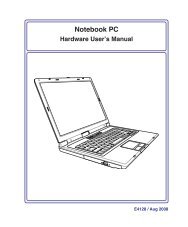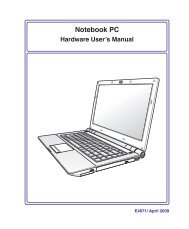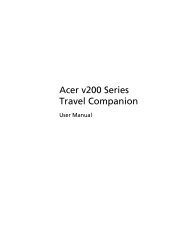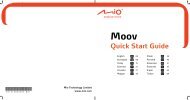ThinkPad X301 Service and Troubleshooting Guide - Lenovo
ThinkPad X301 Service and Troubleshooting Guide - Lenovo
ThinkPad X301 Service and Troubleshooting Guide - Lenovo
You also want an ePaper? Increase the reach of your titles
YUMPU automatically turns print PDFs into web optimized ePapers that Google loves.
Battery problems<br />
Problem:<br />
The battery does not charge.<br />
-or-<br />
The operating time for a fully charged battery is short.<br />
-or-<br />
The battery cannot be fully charged by the power-off method in the st<strong>and</strong>ard<br />
charge time for the computer.<br />
Solution:<br />
For details, see ″Problem solving″ in Access Help<br />
Problem:<br />
The computer does not operate with a fully charged battery.<br />
Solution:<br />
The surge protector in the battery might be active. Turn off the computer for<br />
one minute to reset the protector; then turn on the computer again.<br />
Problem:<br />
The computer shuts down before the battery status indicator shows empty.<br />
-or-<br />
The computer operates after the battery status indicator shows empty.<br />
Solution:<br />
Discharge <strong>and</strong> recharge the battery.<br />
AC adapter problems<br />
Problem:<br />
The AC adapter is connected to the computer <strong>and</strong> the working electrical<br />
outlet, but the power adapter (power plug) icon is not displayed on the task<br />
bar. Also the AC power indicator does not light up.<br />
Solution:<br />
1. Make sure that the connection of the AC adapter is correct. For<br />
connecting the AC adapter, see the Setup Instructions manual included in<br />
the shipping contents of your computer.<br />
2. If the above step is correct, turn off the computer, then disconnect the AC<br />
adapter <strong>and</strong> uninstall the main battery.<br />
3. Reinstall the battery <strong>and</strong> reconnect the AC adapter, then turn on the<br />
computer.<br />
4. If the power adapter icon still does not appear on the task bar <strong>and</strong> the<br />
AC power indicator does not light up, have the AC adapter <strong>and</strong> your<br />
computer serviced.<br />
Chapter 3. Solving computer problems 27