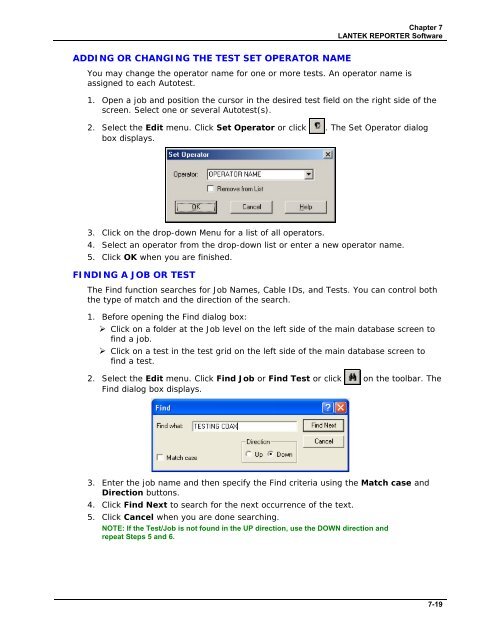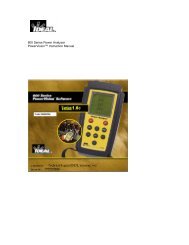LANTEK User Manual - Ideal Industries
LANTEK User Manual - Ideal Industries
LANTEK User Manual - Ideal Industries
Create successful ePaper yourself
Turn your PDF publications into a flip-book with our unique Google optimized e-Paper software.
Chapter 7<br />
<strong>LANTEK</strong> REPORTER Software<br />
ADDING OR CHANGING THE TEST SET OPERATOR NAME<br />
You may change the operator name for one or more tests. An operator name is<br />
assigned to each Autotest.<br />
1. Open a job and position the cursor in the desired test field on the right side of the<br />
screen. Select one or several Autotest(s).<br />
2. Select the Edit menu. Click Set Operator or click . The Set Operator dialog<br />
box displays.<br />
3. Click on the drop-down Menu for a list of all operators.<br />
4. Select an operator from the drop-down list or enter a new operator name.<br />
5. Click OK when you are finished.<br />
FINDING A JOB OR TEST<br />
The Find function searches for Job Names, Cable IDs, and Tests. You can control both<br />
the type of match and the direction of the search.<br />
1. Before opening the Find dialog box:<br />
‣ Click on a folder at the Job level on the left side of the main database screen to<br />
find a job.<br />
‣ Click on a test in the test grid on the left side of the main database screen to<br />
find a test.<br />
2. Select the Edit menu. Click Find Job or Find Test or click on the toolbar. The<br />
Find dialog box displays.<br />
3. Enter the job name and then specify the Find criteria using the Match case and<br />
Direction buttons.<br />
4. Click Find Next to search for the next occurrence of the text.<br />
5. Click Cancel when you are done searching.<br />
NOTE: If the Test/Job is not found in the UP direction, use the DOWN direction and<br />
repeat Steps 5 and 6.<br />
7-19