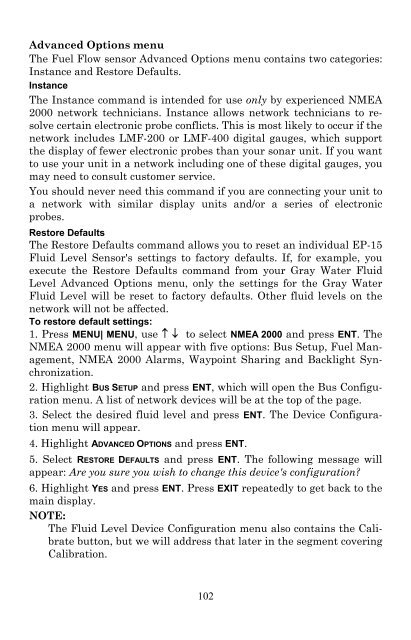X515C DF & X510C Manual - Lowrance
X515C DF & X510C Manual - Lowrance
X515C DF & X510C Manual - Lowrance
You also want an ePaper? Increase the reach of your titles
YUMPU automatically turns print PDFs into web optimized ePapers that Google loves.
Advanced Options menu<br />
The Fuel Flow sensor Advanced Options menu contains two categories:<br />
Instance and Restore Defaults.<br />
Instance<br />
The Instance command is intended for use only by experienced NMEA<br />
2000 network technicians. Instance allows network technicians to resolve<br />
certain electronic probe conflicts. This is most likely to occur if the<br />
network includes LMF-200 or LMF-400 digital gauges, which support<br />
the display of fewer electronic probes than your sonar unit. If you want<br />
to use your unit in a network including one of these digital gauges, you<br />
may need to consult customer service.<br />
You should never need this command if you are connecting your unit to<br />
a network with similar display units and/or a series of electronic<br />
probes.<br />
Restore Defaults<br />
The Restore Defaults command allows you to reset an individual EP-15<br />
Fluid Level Sensor's settings to factory defaults. If, for example, you<br />
execute the Restore Defaults command from your Gray Water Fluid<br />
Level Advanced Options menu, only the settings for the Gray Water<br />
Fluid Level will be reset to factory defaults. Other fluid levels on the<br />
network will not be affected.<br />
To restore default settings:<br />
1. Press MENU| MENU, use ↑ ↓ to select NMEA 2000 and press ENT. The<br />
NMEA 2000 menu will appear with five options: Bus Setup, Fuel Management,<br />
NMEA 2000 Alarms, Waypoint Sharing and Backlight Synchronization.<br />
2. Highlight BUS SETUP and press ENT, which will open the Bus Configuration<br />
menu. A list of network devices will be at the top of the page.<br />
3. Select the desired fluid level and press ENT. The Device Configuration<br />
menu will appear.<br />
4. Highlight ADVANCED OPTIONS and press ENT.<br />
5. Select RESTORE DEFAULTS and press ENT. The following message will<br />
appear: Are you sure you wish to change this device's configuration?<br />
6. Highlight YES and press ENT. Press EXIT repeatedly to get back to the<br />
main display.<br />
NOTE:<br />
The Fluid Level Device Configuration menu also contains the Calibrate<br />
button, but we will address that later in the segment covering<br />
Calibration.<br />
102