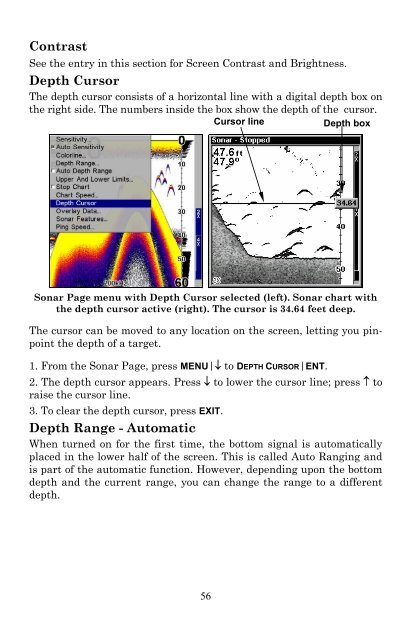X515C DF & X510C Manual - Lowrance
X515C DF & X510C Manual - Lowrance
X515C DF & X510C Manual - Lowrance
Create successful ePaper yourself
Turn your PDF publications into a flip-book with our unique Google optimized e-Paper software.
Contrast<br />
See the entry in this section for Screen Contrast and Brightness.<br />
Depth Cursor<br />
The depth cursor consists of a horizontal line with a digital depth box on<br />
the right side. The numbers inside the box show the depth of the cursor.<br />
Cursor line<br />
Depth box<br />
Sonar Page menu with Depth Cursor selected (left). Sonar chart with<br />
the depth cursor active (right). The cursor is 34.64 feet deep.<br />
The cursor can be moved to any location on the screen, letting you pinpoint<br />
the depth of a target.<br />
1. From the Sonar Page, press MENU|↓ to DEPTH CURSOR|ENT.<br />
2. The depth cursor appears. Press ↓ to lower the cursor line; press ↑ to<br />
raise the cursor line.<br />
3. To clear the depth cursor, press EXIT.<br />
Depth Range - Automatic<br />
When turned on for the first time, the bottom signal is automatically<br />
placed in the lower half of the screen. This is called Auto Ranging and<br />
is part of the automatic function. However, depending upon the bottom<br />
depth and the current range, you can change the range to a different<br />
depth.<br />
56