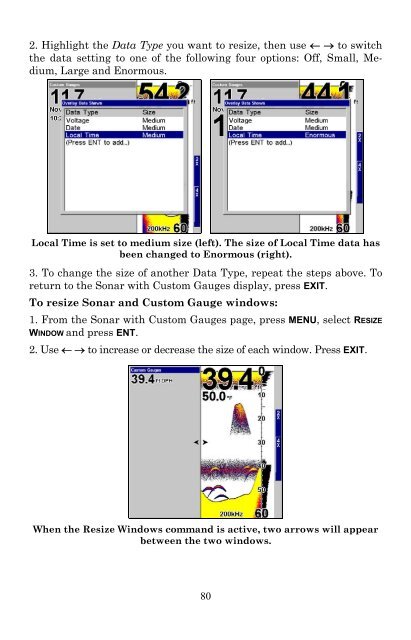X515C DF & X510C Manual - Lowrance
X515C DF & X510C Manual - Lowrance
X515C DF & X510C Manual - Lowrance
You also want an ePaper? Increase the reach of your titles
YUMPU automatically turns print PDFs into web optimized ePapers that Google loves.
2. Highlight the Data Type you want to resize, then use ← → to switch<br />
the data setting to one of the following four options: Off, Small, Medium,<br />
Large and Enormous.<br />
Local Time is set to medium size (left). The size of Local Time data has<br />
been changed to Enormous (right).<br />
3. To change the size of another Data Type, repeat the steps above. To<br />
return to the Sonar with Custom Gauges display, press EXIT.<br />
To resize Sonar and Custom Gauge windows:<br />
1. From the Sonar with Custom Gauges page, press MENU, select RESIZE<br />
WINDOW and press ENT.<br />
2. Use ← → to increase or decrease the size of each window. Press EXIT.<br />
When the Resize Windows command is active, two arrows will appear<br />
between the two windows.<br />
80