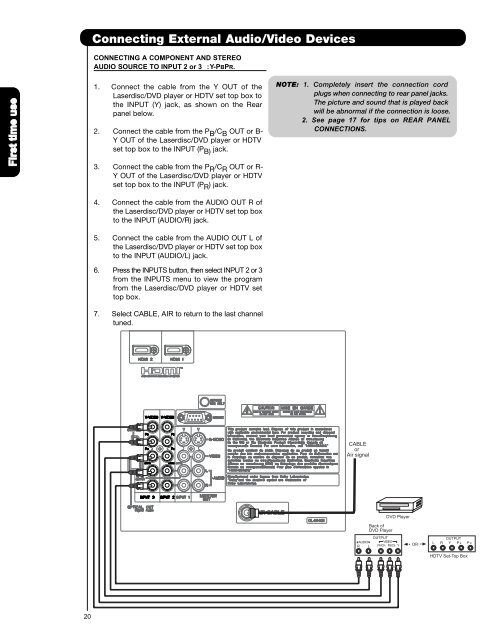LCD Flat Panel TELEVISION Operating Guide ... - Hitachi in Canada
LCD Flat Panel TELEVISION Operating Guide ... - Hitachi in Canada
LCD Flat Panel TELEVISION Operating Guide ... - Hitachi in Canada
Create successful ePaper yourself
Turn your PDF publications into a flip-book with our unique Google optimized e-Paper software.
Connect<strong>in</strong>g External Audio/Video Devices<br />
CONNECTING A COMPONENT AND STEREO<br />
AUDIO SOURCE TO INPUT 2 or 3 :Y-PBPR.<br />
First time use<br />
1. Connect the cable from the Y OUT of the<br />
Laserdisc/DVD player or HDTV set top box to<br />
the INPUT (Y) jack, as shown on the Rear<br />
panel below.<br />
2. Connect the cable from the P B /C B OUT or B-<br />
Y OUT of the Laserdisc/DVD player or HDTV<br />
set top box to the INPUT (P B) jack.<br />
3. Connect the cable from the P R /C R OUT or R-<br />
Y OUT of the Laserdisc/DVD player or HDTV<br />
set top box to the INPUT (P R ) jack.<br />
NOTE: 1. Completely <strong>in</strong>sert the connection cord<br />
plugs when connect<strong>in</strong>g to rear panel jacks.<br />
The picture and sound that is played back<br />
will be abnormal if the connection is loose.<br />
2. See page 17 for tips on REAR PANEL<br />
CONNECTIONS.<br />
4. Connect the cable from the AUDIO OUT R of<br />
the Laserdisc/DVD player or HDTV set top box<br />
to the INPUT (AUDIO/R) jack.<br />
5. Connect the cable from the AUDIO OUT L of<br />
the Laserdisc/DVD player or HDTV set top box<br />
to the INPUT (AUDIO/L) jack.<br />
6. Press the INPUTS button, then select INPUT 2 or 3<br />
from the INPUTS menu to view the program<br />
from the Laserdisc/DVD player or HDTV set<br />
top box.<br />
7. Select CABLE, AIR to return to the last channel<br />
tuned.<br />
CABLE<br />
or<br />
Air signal<br />
DVD Player<br />
Back of<br />
DVD Player<br />
OUTPUT<br />
AUDIO VIDEO<br />
R L PR/CR PB/CB Y<br />
OR<br />
OUTPUT<br />
L R Y P B P R<br />
HDTV Set-Top Box<br />
20