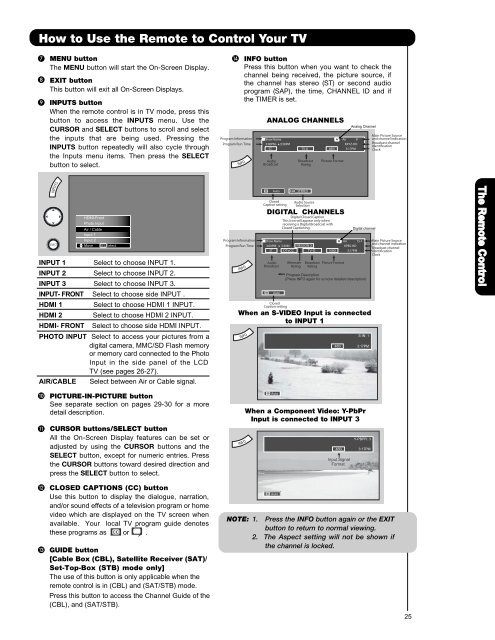LCD Flat Panel TELEVISION Operating Guide ... - Hitachi in Canada
LCD Flat Panel TELEVISION Operating Guide ... - Hitachi in Canada
LCD Flat Panel TELEVISION Operating Guide ... - Hitachi in Canada
You also want an ePaper? Increase the reach of your titles
YUMPU automatically turns print PDFs into web optimized ePapers that Google loves.
How to Use the Remote to Control Your TV<br />
<br />
<br />
<br />
MENU button<br />
The MENU button will start the On-Screen Display.<br />
EXIT button<br />
This button will exit all On-Screen Displays.<br />
INPUTS button<br />
When the remote control is <strong>in</strong> TV mode, press this<br />
button to access the INPUTS menu. Use the<br />
CURSOR and SELECT buttons to scroll and select<br />
the <strong>in</strong>puts that are be<strong>in</strong>g used. Press<strong>in</strong>g the<br />
INPUTS button repeatedly will also cycle through<br />
the Inputs menu items. Then press the SELECT<br />
button to select.<br />
<br />
Program Information<br />
Program Run Time<br />
INFO button<br />
Press this button when you want to check the<br />
channel be<strong>in</strong>g received, the picture source, if<br />
the channel has stereo (ST) or second audio<br />
program (SAP), the time, CHANNEL ID and if<br />
the TIMER is set.<br />
ANALOG CHANNELS<br />
Show Name A Air 8<br />
3:00PM- 3:30PM KXYZ-HD<br />
ST TV-G 480i 3:17PM<br />
Audio<br />
Broadcast<br />
Broadcast<br />
Rat<strong>in</strong>g<br />
Picture Format<br />
Analog Channel<br />
Ma<strong>in</strong> Picture Source<br />
and channel <strong>in</strong>dication<br />
Broadcast channel<br />
identification<br />
Clock<br />
INPUT 1 Select to choose INPUT 1.<br />
INPUT 2 Select to choose INPUT 2.<br />
INPUT 3 Select to choose INPUT 3.<br />
INPUT- FRONT Select to choose side INPUT .<br />
HDMI 1<br />
HDMI 2<br />
HDMI- FRONT<br />
HDMI-Front<br />
Photo Input<br />
Air / Cable<br />
Input 1<br />
Input 2<br />
Move SEL Select<br />
Select to choose HDMI 1 INPUT.<br />
Select to choose HDMI 2 INPUT.<br />
Select to choose side HDMI INPUT.<br />
PHOTO INPUT Select to access your pictures from a<br />
digital camera, MMC/SD Flash memory<br />
or memory card connected to the Photo<br />
Input <strong>in</strong> the side panel of the <strong>LCD</strong><br />
TV (see pages 26-27).<br />
AIR/CABLE<br />
Select between Air or Cable signal.<br />
Program Information<br />
Program Run Time<br />
Auto<br />
Closed<br />
Caption sett<strong>in</strong>g<br />
STEREO<br />
Audio Source<br />
Selection<br />
DIGITAL CHANNELS<br />
Digital Closed Caption<br />
This icon will appear only when<br />
receiv<strong>in</strong>g a Digital Broadcast with<br />
Closed Caption<strong>in</strong>g.<br />
Show Name Air 15-1<br />
D<br />
3:00PM- 3:30M REGION 5<br />
KPBS-HD<br />
ST DTvCC TV-G 1080i 3:17PM<br />
Audio<br />
Broadcast<br />
Auto<br />
Closed<br />
Caption sett<strong>in</strong>g<br />
Alternate<br />
Rat<strong>in</strong>g<br />
Broadcast<br />
Rat<strong>in</strong>g<br />
Picture Format<br />
Program Description<br />
(Press INFO aga<strong>in</strong> for a more detailed description)<br />
When an S-VIDEO Input is connected<br />
to INPUT 1<br />
480i<br />
Digital channel<br />
S-IN: 1<br />
3:17PM<br />
Ma<strong>in</strong> Picture Source<br />
and channel <strong>in</strong>dication<br />
Broadcast channel<br />
identification<br />
Clock<br />
The Remote Control<br />
<br />
<br />
PICTURE-IN-PICTURE button<br />
See separate section on pages 29-30 for a more<br />
detail description.<br />
CURSOR buttons/SELECT button<br />
All the On-Screen Display features can be set or<br />
adjusted by us<strong>in</strong>g the CURSOR buttons and the<br />
SELECT button, except for numeric entries. Press<br />
the CURSOR buttons toward desired direction and<br />
press the SELECT button to select.<br />
Auto<br />
When a Component Video: Y-PbPr<br />
Input is connected to INPUT 3<br />
480i<br />
Input Signal<br />
Format<br />
Y-PBPR: 3<br />
3:17PM<br />
<br />
<br />
CLOSED CAPTIONS (CC) button<br />
Use this button to display the dialogue, narration,<br />
and/or sound effects of a television program or home<br />
video which are displayed on the TV screen when<br />
available. Your local TV program guide denotes<br />
these programs as or .<br />
GUIDE button<br />
[Cable Box (CBL), Satellite Receiver (SAT)/<br />
Set-Top-Box (STB) mode only]<br />
The use of this button is only applicable when the<br />
remote control is <strong>in</strong> (CBL) and (SAT/STB) mode.<br />
Press this button to access the Channel <strong>Guide</strong> of the<br />
(CBL), and (SAT/STB).<br />
Auto<br />
NOTE: 1. Press the INFO button aga<strong>in</strong> or the EXIT<br />
button to return to normal view<strong>in</strong>g.<br />
2. The Aspect sett<strong>in</strong>g will not be shown if<br />
the channel is locked.<br />
25