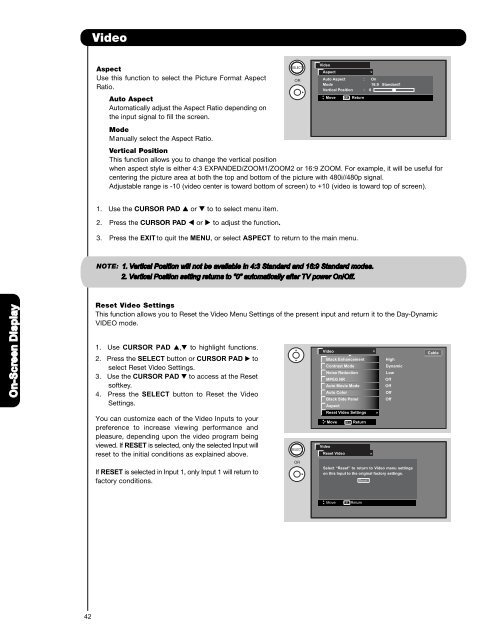LCD Flat Panel TELEVISION Operating Guide ... - Hitachi in Canada
LCD Flat Panel TELEVISION Operating Guide ... - Hitachi in Canada
LCD Flat Panel TELEVISION Operating Guide ... - Hitachi in Canada
Create successful ePaper yourself
Turn your PDF publications into a flip-book with our unique Google optimized e-Paper software.
Video<br />
Aspect<br />
Use this function to select the Picture Format Aspect<br />
Ratio.<br />
Auto Aspect<br />
Automatically adjust the Aspect Ratio depend<strong>in</strong>g on<br />
the <strong>in</strong>put signal to fill the screen.<br />
Mode<br />
Manually select the Aspect Ratio.<br />
OR<br />
Video<br />
Aspect<br />
Auto Aspect : On<br />
Mode<br />
16:9 Standard1<br />
Vertical Position : 0<br />
Move SEL Return<br />
Vertical Position<br />
This function allows you to change the vertical position<br />
when aspect style is either 4:3 EXPANDED/ZOOM1/ZOOM2 or 16:9 ZOOM. For example, it will be useful for<br />
center<strong>in</strong>g the picture area at both the top and bottom of the picture with 480i//480p signal.<br />
Adjustable range is -10 (video center is toward bottom of screen) to +10 (video is toward top of screen).<br />
1. Use the CURSOR PAD or to to select menu item.<br />
2. Press the CURSOR PAD or to adjust the function.<br />
3. Press the EXITto quit the MENU, or select ASPECT to return to the ma<strong>in</strong> menu.<br />
NOTE: 1. Vertical Position will not be available <strong>in</strong> 4:3 Standard and 16:9 Standard modes.<br />
2. Vertical Position sett<strong>in</strong>g returns to "0" automatically after TV power On/Off.<br />
On-Screen Display<br />
Reset Video Sett<strong>in</strong>gs<br />
This function allows you to Reset the Video Menu Sett<strong>in</strong>gs of the present <strong>in</strong>put and return it to the Day-Dynamic<br />
VIDEO mode.<br />
1. Use CURSOR PAD , to highlight functions.<br />
2. Press the SELECT button or CURSOR PAD to<br />
select Reset Video Sett<strong>in</strong>gs.<br />
3. Use the CURSOR PAD to access at the Reset<br />
softkey.<br />
4. Press the SELECT button to Reset the Video<br />
Sett<strong>in</strong>gs.<br />
You can customize each of the Video Inputs to your<br />
preference to <strong>in</strong>crease view<strong>in</strong>g performance and<br />
pleasure, depend<strong>in</strong>g upon the video program be<strong>in</strong>g<br />
viewed. If RESET is selected, only the selected Input will<br />
reset to the <strong>in</strong>itial conditions as expla<strong>in</strong>ed above.<br />
If RESET is selected <strong>in</strong> Input 1, only Input 1 will return to<br />
factory conditions.<br />
OR<br />
Video<br />
Video<br />
Black Enhancement<br />
Contrast Mode<br />
Noise Reduction<br />
MPEG NR<br />
Auto Movie Mode<br />
Auto Color<br />
Black Side <strong>Panel</strong><br />
Aspect<br />
Reset Video Sett<strong>in</strong>gs<br />
Move<br />
Reset Video<br />
SEL Return<br />
Select “Reset” to return to Video menu sett<strong>in</strong>gs<br />
on this Input to the orig<strong>in</strong>al factory sett<strong>in</strong>gs.<br />
Reset<br />
High<br />
Dynamic<br />
Low<br />
Off<br />
Off<br />
Off<br />
Off<br />
Cable<br />
Move<br />
SEL Return<br />
42