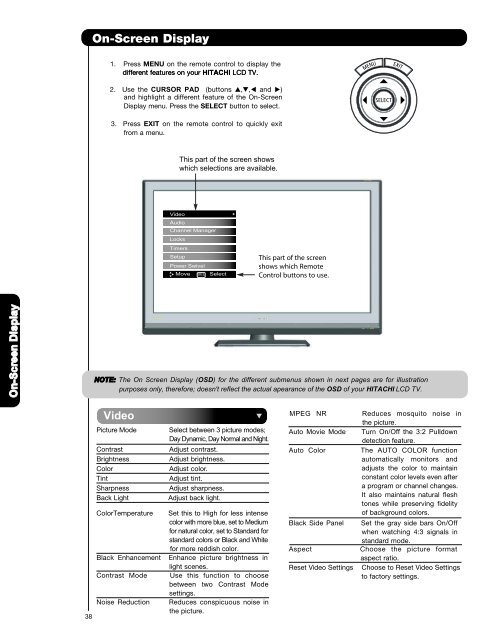LCD Flat Panel TELEVISION Operating Guide ... - Hitachi in Canada
LCD Flat Panel TELEVISION Operating Guide ... - Hitachi in Canada
LCD Flat Panel TELEVISION Operating Guide ... - Hitachi in Canada
You also want an ePaper? Increase the reach of your titles
YUMPU automatically turns print PDFs into web optimized ePapers that Google loves.
On-Screen Display<br />
1. Press MENU on the remote control to display the<br />
different features on your HITACHI <strong>LCD</strong> TV.<br />
2. Use the CURSOR PAD (buttons ,, and )<br />
and highlight a different feature of the On-Screen<br />
Display menu. Press the SELECT button to select.<br />
3. Press EXIT on the remote control to quickly exit<br />
from a menu.<br />
This part of the screen shows<br />
which selections are available.<br />
Video<br />
Audio<br />
Channel Manager<br />
Locks<br />
Timers<br />
Setup<br />
Power Swivel<br />
Move SEL Select<br />
Thispartofthescreen<br />
showswhichRemote<br />
Controlbuttonstouse.<br />
On-Screen Display<br />
NOTE: The On Screen Display (OSD) for the different submenus shown <strong>in</strong> next pages are for illustration<br />
purposes only, therefore; doesn't reflect the actual apearance of the OSD of your HITACHI <strong>LCD</strong> TV.<br />
38<br />
Video<br />
Picture Mode<br />
Select between 3 picture modes;<br />
Day Dynamic, Day Normal and Night.<br />
Contrast<br />
Adjust contrast.<br />
Brightness<br />
Adjust brightness.<br />
Color<br />
Adjust color.<br />
T<strong>in</strong>t<br />
Adjust t<strong>in</strong>t.<br />
Sharpness<br />
Adjust sharpness.<br />
Back Light Adjust back light.<br />
ColorTemperature<br />
Black Enhancement<br />
Contrast Mode<br />
Noise Reduction<br />
Set this to High for less <strong>in</strong>tense<br />
color with more blue, set to Medium<br />
for natural color, set to Standard for<br />
standard colors or Black and White<br />
for more reddish color.<br />
Enhance picture brightness <strong>in</strong><br />
light scenes.<br />
Use this function to choose<br />
between two Contrast Mode<br />
sett<strong>in</strong>gs.<br />
Reduces conspicuous noise <strong>in</strong><br />
the picture.<br />
MPEG NR<br />
Auto Movie Mode<br />
Auto Color<br />
Black Side <strong>Panel</strong><br />
Aspect<br />
Reset Video Sett<strong>in</strong>gs<br />
Reduces mosquito noise <strong>in</strong><br />
the picture.<br />
Turn On/Off the 3:2 Pulldown<br />
detection feature.<br />
The AUTO COLOR function<br />
automatically monitors and<br />
adjusts the color to ma<strong>in</strong>ta<strong>in</strong><br />
constant color levels even after<br />
a program or channel changes.<br />
It also ma<strong>in</strong>ta<strong>in</strong>s natural flesh<br />
tones while preserv<strong>in</strong>g fidelity<br />
of background colors.<br />
Set the gray side bars On/Off<br />
when watch<strong>in</strong>g 4:3 signals <strong>in</strong><br />
standard mode.<br />
Choose the picture format<br />
aspect ratio.<br />
Choose to Reset Video Sett<strong>in</strong>gs<br />
to factory sett<strong>in</strong>gs.