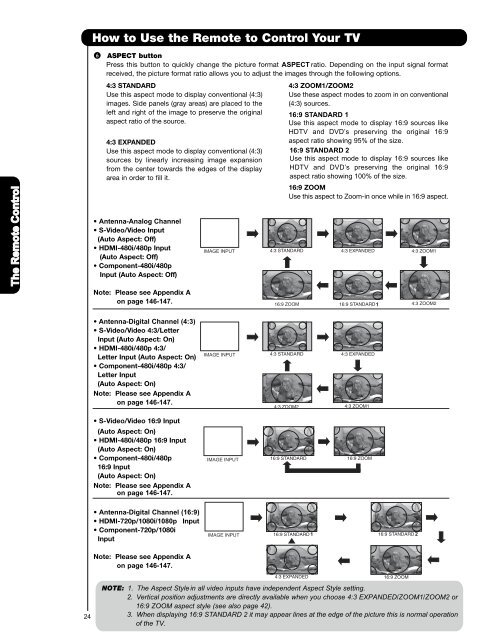LCD Flat Panel TELEVISION Operating Guide ... - Hitachi in Canada
LCD Flat Panel TELEVISION Operating Guide ... - Hitachi in Canada
LCD Flat Panel TELEVISION Operating Guide ... - Hitachi in Canada
You also want an ePaper? Increase the reach of your titles
YUMPU automatically turns print PDFs into web optimized ePapers that Google loves.
How to Use the Remote to Control Your TV<br />
The Remote Control<br />
<br />
18<br />
ASPECT button<br />
Press this button to quickly change the picture format ASPECT ratio. Depend<strong>in</strong>g on the <strong>in</strong>put signal format<br />
received, the picture format ratio allows you to adjust the images through the follow<strong>in</strong>g options.<br />
4:3 STANDARD<br />
Use this aspect mode to display conventional (4:3)<br />
images. Side panels (gray areas) are placed to the<br />
left and right of the image to preserve the orig<strong>in</strong>al<br />
aspect ratio of the source.<br />
4:3 EXPANDED<br />
Use this aspect mode to display conventional (4:3)<br />
sources by l<strong>in</strong>early <strong>in</strong>creas<strong>in</strong>g image expansion<br />
from the center towards the edges of the display<br />
area <strong>in</strong> order to fill it.<br />
• Antenna-Analog Channel<br />
• S-Video/Video Input<br />
(Auto Aspect: Off)<br />
• HDMI-480i/480p Input<br />
(Auto Aspect: Off)<br />
• Component-480i/480p<br />
Input (Auto Aspect: Off)<br />
Note: Please see Appendix A<br />
on page 146-147.<br />
IMAGE INPUT<br />
4:3 ZOOM1/ZOOM2<br />
Use these aspect modes to zoom <strong>in</strong> on conventional<br />
(4:3) sources.<br />
16:9 STANDARD 1<br />
Use this aspect mode to display 16:9 sources like<br />
HDTV and DVD’s preserv<strong>in</strong>g the orig<strong>in</strong>al 16:9<br />
aspect ratio show<strong>in</strong>g 95% of the size.<br />
16:9 STANDARD 2<br />
Use this aspect mode to display 16:9 sources like<br />
HDTV and DVD’s preserv<strong>in</strong>g the orig<strong>in</strong>al 16:9<br />
aspect ratio show<strong>in</strong>g 100% of the size.<br />
16:9 ZOOM<br />
Use this aspect to Zoom-<strong>in</strong> once while <strong>in</strong> 16:9 aspect.<br />
1<br />
• Antenna-Digital Channel (4:3)<br />
• S-Video/Video 4:3/Letter<br />
Input (Auto Aspect: On)<br />
• HDMI-480i/480p 4:3/<br />
Letter Input (Auto Aspect: On)<br />
• Component-480i/480p 4:3/<br />
Letter Input<br />
(Auto Aspect: On)<br />
Note: Please see Appendix A<br />
on page 146-147.<br />
IMAGE INPUT<br />
• S-Video/Video 16:9 Input<br />
(Auto Aspect: On)<br />
• HDMI-480i/480p 16:9 Input<br />
(Auto Aspect: On)<br />
• Component-480i/480p<br />
16:9 Input<br />
(Auto Aspect: On)<br />
Note: Please see Appendix A<br />
on page 146-147.<br />
IMAGE INPUT<br />
• Antenna-Digital Channel (16:9)<br />
• HDMI-720p/1080i/1080p Input<br />
• Component-720p/1080i<br />
Input<br />
IMAGE INPUT 1 2<br />
Note: Please see Appendix A<br />
on page 146-147.<br />
24<br />
NOTE: 1. The Aspect Style <strong>in</strong> all video <strong>in</strong>puts have <strong>in</strong>dependent Aspect Style sett<strong>in</strong>g.<br />
2. Vertical position adjustments are directly available when you choose 4:3 EXPANDED/ZOOM1/ZOOM2 or<br />
16:9 ZOOM aspect style (see also page 42).<br />
3. When display<strong>in</strong>g 16:9 STANDARD 2 it may appear l<strong>in</strong>es at the edge of the picture this is normal operation<br />
of the TV.