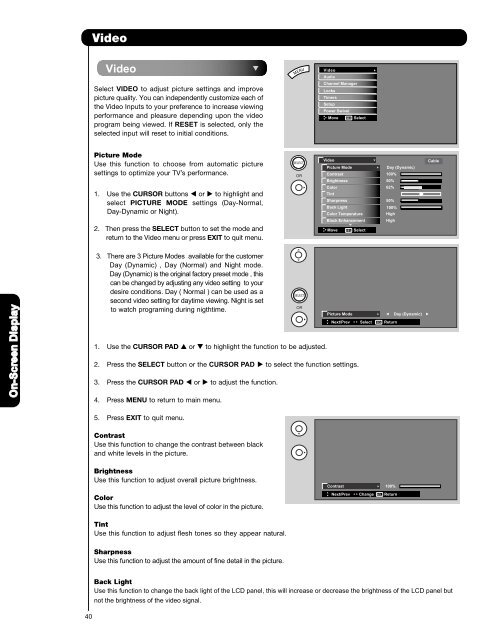LCD Flat Panel TELEVISION Operating Guide ... - Hitachi in Canada
LCD Flat Panel TELEVISION Operating Guide ... - Hitachi in Canada
LCD Flat Panel TELEVISION Operating Guide ... - Hitachi in Canada
You also want an ePaper? Increase the reach of your titles
YUMPU automatically turns print PDFs into web optimized ePapers that Google loves.
Video<br />
Video<br />
Select VIDEO to adjust picture sett<strong>in</strong>gs and improve<br />
picture quality. You can <strong>in</strong>dependently customize each of<br />
the Video Inputs to your preference to <strong>in</strong>crease view<strong>in</strong>g<br />
performance and pleasure depend<strong>in</strong>g upon the video<br />
program be<strong>in</strong>g viewed. If RESET is selected, only the<br />
selected <strong>in</strong>put will reset to <strong>in</strong>itial conditions.<br />
Video<br />
Audio<br />
Channel Manager<br />
Locks<br />
Timers<br />
Setup<br />
Power Swivel<br />
Move SEL Select<br />
Picture Mode<br />
Use this function to choose from automatic picture<br />
sett<strong>in</strong>gs to optimize your TV’s performance.<br />
1. Use the CURSOR buttons or to highlight and<br />
select PICTURE MODE sett<strong>in</strong>gs (Day-Normal,<br />
Day-Dynamic or Night).<br />
2. Then press the SELECT button to set the mode and<br />
return to the Video menu or press EXIT to quit menu.<br />
OR<br />
Video<br />
Picture Mode<br />
Contrast<br />
Brightness<br />
Color<br />
T<strong>in</strong>t<br />
Sharpness<br />
Back Light<br />
Color Temperature<br />
Black Enhancement<br />
Move<br />
SEL Select<br />
Day (Dynamic)<br />
100%<br />
50%<br />
62%<br />
50%<br />
100% igh<br />
High<br />
High<br />
Cable<br />
On-Screen Display<br />
3. There are 3 Picture Modes available for the customer<br />
Day (Dynamic) , Day (Normal) and Night mode.<br />
Day (Dynamic) is the orig<strong>in</strong>al factory preset mode , this<br />
can be changed by adjust<strong>in</strong>g any video sett<strong>in</strong>g to your<br />
desire conditions. Day ( Normal ) can be used as a<br />
second video sett<strong>in</strong>g for daytime view<strong>in</strong>g. Night is set<br />
to watch program<strong>in</strong>g dur<strong>in</strong>g nigthtime.<br />
1. Use the CURSOR PAD or to highlight the function to be adjusted.<br />
2. Press the SELECT button or the CURSOR PAD to select the function sett<strong>in</strong>gs.<br />
3. Press the CURSOR PAD or to adjust the function.<br />
4. Press MENU to return to ma<strong>in</strong> menu.<br />
OR<br />
Picture Mode<br />
Next/Prev Select SEL Return<br />
Day (Dynamic)<br />
5. Press EXIT to quit menu.<br />
Contrast<br />
Use this function to change the contrast between black<br />
and white levels <strong>in</strong> the picture.<br />
Brightness<br />
Use this function to adjust overall picture brightness.<br />
Color<br />
Use this function to adjust the level of color <strong>in</strong> the picture.<br />
Contrast 100%<br />
Next/Prev<br />
Change SEL Return<br />
40<br />
T<strong>in</strong>t<br />
Use this function to adjust flesh tones so they appear natural.<br />
Sharpness<br />
Use this function to adjust the amount of f<strong>in</strong>e detail <strong>in</strong> the picture.<br />
Back Light<br />
Use this function to change the back light of the <strong>LCD</strong> panel, this will <strong>in</strong>crease or decrease the brightness of the <strong>LCD</strong> panel but<br />
not the brightness of the video signal.