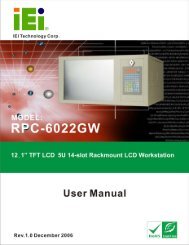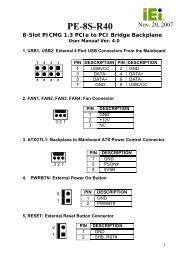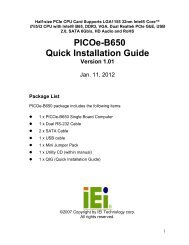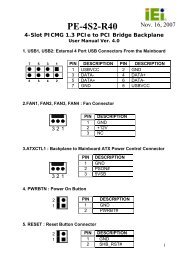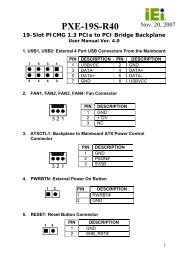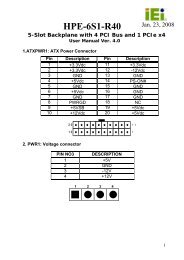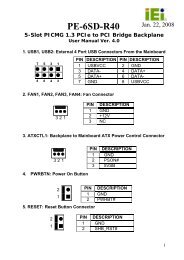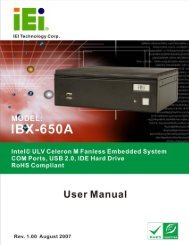ECK-3699GF Embedded System User Manual - ICP America
ECK-3699GF Embedded System User Manual - ICP America
ECK-3699GF Embedded System User Manual - ICP America
You also want an ePaper? Increase the reach of your titles
YUMPU automatically turns print PDFs into web optimized ePapers that Google loves.
<strong>ECK</strong>-<strong>3699GF</strong> <strong>Embedded</strong> <strong>System</strong><br />
• Module Version: x.xxxxx.xxxxx<br />
<br />
USB Devices Enabled<br />
The USB Devices Enabled field lists the USB devices that are enabled on the system<br />
<br />
USB Function [8 USB Ports]<br />
Use the USB Function BIOS option to disable USB function support or to set the number<br />
of USB ports to activate.<br />
Disabled USB function support disabled<br />
2 USB Ports Two USB ports are activated.<br />
4 USB Ports Four USB ports are activated.<br />
6 USB Ports Six USB ports are activated.<br />
8 USB Ports DEFAULT Eight USB ports are activated.<br />
<br />
USB 2.0 Controller [Enabled]<br />
Use the USB 2.0 Controller BIOS option to enable or disable the USB 2.0 controller<br />
Enabled DEFAULT USB 2.0 controller enabled<br />
Disabled USB 2.0 controller disabled<br />
<br />
Legacy USB Support [Enabled]<br />
Use the Legacy USB Support BIOS option to enable USB mouse and USB keyboard<br />
support.<br />
Normally if this option is not enabled, any attached USB mouse or USB keyboard does not<br />
become available until a USB compatible operating system is fully booted with all USB<br />
drivers loaded. When this option is enabled, any attached USB mouse or USB keyboard<br />
can control the system even when there is no USB driver loaded onto the system.<br />
94<br />
IEI ® Technology, Corp.