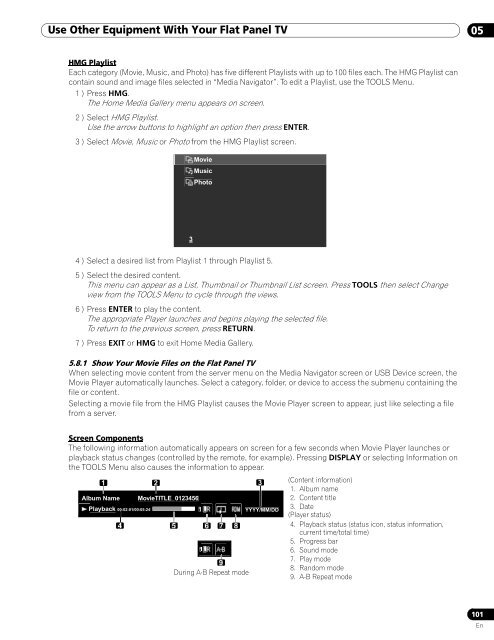Operations Manual - PRO-111FD - Pioneer
Operations Manual - PRO-111FD - Pioneer
Operations Manual - PRO-111FD - Pioneer
You also want an ePaper? Increase the reach of your titles
YUMPU automatically turns print PDFs into web optimized ePapers that Google loves.
Use Other Equipment With Your Flat Panel TV 05<br />
HMG Playlist<br />
Each category (Movie, Music, and Photo) has five different Playlists with up to 100 files each. The HMG Playlist can<br />
contain sound and image files selected in “Media Navigator”. To edit a Playlist, use the TOOLS Menu.<br />
1 ) Press HMG.<br />
The Home Media Gallery menu appears on screen.<br />
2 ) Select HMG Playlist.<br />
Use the arrow buttons to highlight an option then press ENTER.<br />
3 ) Select Movie, Music or Photo from the HMG Playlist screen.<br />
Movie<br />
Music<br />
Photo<br />
3<br />
4 ) Select a desired list from Playlist 1 through Playlist 5.<br />
5 ) Select the desired content.<br />
This menu can appear as a List, Thumbnail or Thumbnail List screen. Press TOOLS then select Change<br />
view from the TOOLS Menu to cycle through the views.<br />
6 ) Press ENTER to play the content.<br />
The appropriate Player launches and begins playing the selected file.<br />
To return to the previous screen, press RETURN.<br />
7 ) Press EXIT or HMG to exit Home Media Gallery.<br />
5.8.1 Show Your Movie Files on the Flat Panel TV<br />
When selecting movie content from the server menu on the Media Navigator screen or USB Device screen, the<br />
Movie Player automatically launches. Select a category, folder, or device to access the submenu containing the<br />
file or content.<br />
Selecting a movie file from the HMG Playlist causes the Movie Player screen to appear, just like selecting a file<br />
from a server.<br />
Screen Components<br />
The following information automatically appears on screen for a few seconds when Movie Player launches or<br />
playback status changes (controlled by the remote, for example). Pressing DISPLAY or selecting Information on<br />
the TOOLS Menu also causes the information to appear.<br />
1 2<br />
3 (Content information)<br />
1. Album name<br />
Album Name MovieTITLE_0123456<br />
2. Content title<br />
Playback 00:02:01/00:05:24<br />
1<br />
YYYY/MM/DD<br />
3. Date<br />
(Player status)<br />
4<br />
5 6 7 8<br />
4. Playback status (status icon, status information,<br />
current time/total time)<br />
5. Progress bar<br />
1<br />
6. Sound mode<br />
7. Play mode<br />
9<br />
8. Random mode<br />
During A-B Repeat mode<br />
9. A-B Repeat mode<br />
101<br />
En