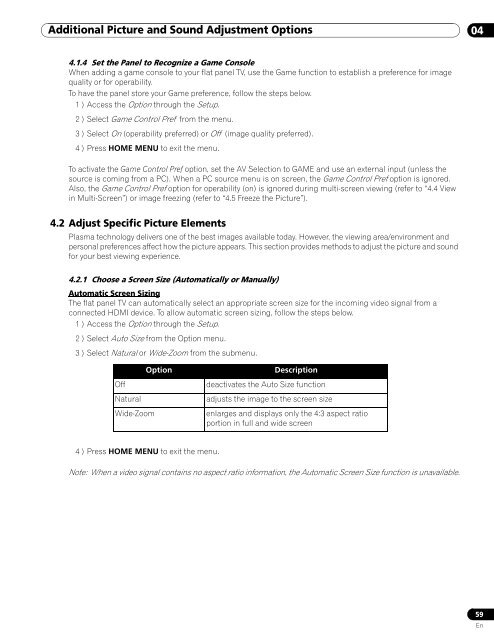Operations Manual - PRO-111FD - Pioneer
Operations Manual - PRO-111FD - Pioneer
Operations Manual - PRO-111FD - Pioneer
You also want an ePaper? Increase the reach of your titles
YUMPU automatically turns print PDFs into web optimized ePapers that Google loves.
Additional Picture and Sound Adjustment Options<br />
04<br />
4.1.4 Set the Panel to Recognize a Game Console<br />
When adding a game console to your flat panel TV, use the Game function to establish a preference for image<br />
quality or for operability.<br />
To have the panel store your Game preference, follow the steps below.<br />
1 ) Access the Option through the Setup.<br />
2 ) Select Game Control Pref from the menu.<br />
3 ) Select On (operability preferred) or Off (image quality preferred).<br />
4 ) Press HOME MENU to exit the menu.<br />
To activate the Game Control Pref option, set the AV Selection to GAME and use an external input (unless the<br />
source is coming from a PC). When a PC source menu is on screen, the Game Control Pref option is ignored.<br />
Also, the Game Control Pref option for operability (on) is ignored during multi-screen viewing (refer to “4.4 View<br />
in Multi-Screen”) or image freezing (refer to “4.5 Freeze the Picture”).<br />
4.2 Adjust Specific Picture Elements<br />
Plasma technology delivers one of the best images available today. However, the viewing area/environment and<br />
personal preferences affect how the picture appears. This section provides methods to adjust the picture and sound<br />
for your best viewing experience.<br />
4.2.1 Choose a Screen Size (Automatically or <strong>Manual</strong>ly)<br />
Automatic Screen Sizing<br />
The flat panel TV can automatically select an appropriate screen size for the incoming video signal from a<br />
connected HDMI device. To allow automatic screen sizing, follow the steps below.<br />
1 ) Access the Option through the Setup.<br />
2 ) Select Auto Size from the Option menu.<br />
3 ) Select Natural or Wide-Zoom from the submenu.<br />
Option<br />
Off<br />
Natural<br />
Wide-Zoom<br />
Description<br />
deactivates the Auto Size function<br />
adjusts the image to the screen size<br />
enlarges and displays only the 4:3 aspect ratio<br />
portion in full and wide screen<br />
4 ) Press HOME MENU to exit the menu.<br />
Note: When a video signal contains no aspect ratio information, the Automatic Screen Size function is unavailable.<br />
59<br />
En