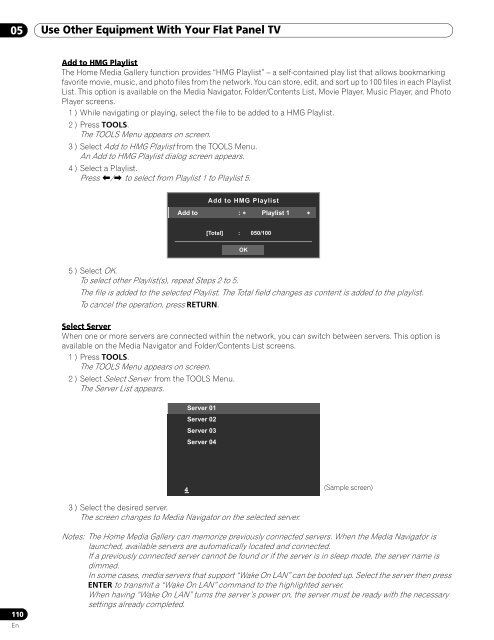Operations Manual - PRO-111FD - Pioneer
Operations Manual - PRO-111FD - Pioneer
Operations Manual - PRO-111FD - Pioneer
Create successful ePaper yourself
Turn your PDF publications into a flip-book with our unique Google optimized e-Paper software.
05 Use Other Equipment With Your Flat Panel TV<br />
Add to HMG Playlist<br />
The Home Media Gallery function provides “HMG Playlist” – a self-contained play list that allows bookmarking<br />
favorite movie, music, and photo files from the network. You can store, edit, and sort up to 100 files in each Playlist<br />
List. This option is available on the Media Navigator, Folder/Contents List, Movie Player, Music Player, and Photo<br />
Player screens.<br />
1 ) While navigating or playing, select the file to be added to a HMG Playlist.<br />
2 ) Press TOOLS.<br />
The TOOLS Menu appears on screen.<br />
3 ) Select Add to HMG Playlist from the TOOLS Menu.<br />
An Add to HMG Playlist dialog screen appears.<br />
4 ) Select a Playlist.<br />
Press / to select from Playlist 1 to Playlist 5.<br />
Add to HMG Playlist<br />
Add to : Playlist 1<br />
[Total] : 050/100<br />
OK<br />
5 ) Select OK.<br />
To select other Playlist(s), repeat Steps 2 to 5.<br />
The file is added to the selected Playlist. The Total field changes as content is added to the playlist.<br />
To cancel the operation, press RETURN.<br />
Select Server<br />
When one or more servers are connected within the network, you can switch between servers. This option is<br />
available on the Media Navigator and Folder/Contents List screens.<br />
1 ) Press TOOLS.<br />
The TOOLS Menu appears on screen.<br />
2 ) Select Select Server from the TOOLS Menu.<br />
The Server List appears.<br />
Server 01<br />
Server 02<br />
Server 03<br />
Server 04<br />
4 (Sample screen)<br />
3 ) Select the desired server.<br />
The screen changes to Media Navigator on the selected server.<br />
110<br />
En<br />
Notes: The Home Media Gallery can memorize previously connected servers. When the Media Navigator is<br />
launched, available servers are automatically located and connected.<br />
If a previously connected server cannot be found or if the server is in sleep mode, the server name is<br />
dimmed.<br />
In some cases, media servers that support “Wake On LAN” can be booted up. Select the server then press<br />
ENTER to transmit a “Wake On LAN” command to the highlighted server.<br />
When having “Wake On LAN” turns the server’s power on, the server must be ready with the necessary<br />
settings already completed.