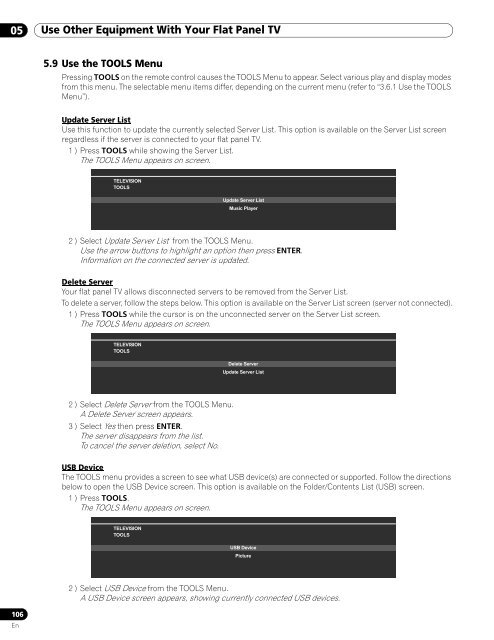Operations Manual - PRO-111FD - Pioneer
Operations Manual - PRO-111FD - Pioneer
Operations Manual - PRO-111FD - Pioneer
Create successful ePaper yourself
Turn your PDF publications into a flip-book with our unique Google optimized e-Paper software.
05 Use Other Equipment With Your Flat Panel TV<br />
5.9 Use the TOOLS Menu<br />
Pressing TOOLS on the remote control causes the TOOLS Menu to appear. Select various play and display modes<br />
from this menu. The selectable menu items differ, depending on the current menu (refer to “3.6.1 Use the TOOLS<br />
Menu”).<br />
Update Server List<br />
Use this function to update the currently selected Server List. This option is available on the Server List screen<br />
regardless if the server is connected to your flat panel TV.<br />
1 ) Press TOOLS while showing the Server List.<br />
The TOOLS Menu appears on screen.<br />
TELEVISION<br />
TOOLS<br />
Update Server List<br />
Music Player<br />
2 ) Select Update Server List from the TOOLS Menu.<br />
Use the arrow buttons to highlight an option then press ENTER.<br />
Information on the connected server is updated.<br />
Delete Server<br />
Your flat panel TV allows disconnected servers to be removed from the Server List.<br />
To delete a server, follow the steps below. This option is available on the Server List screen (server not connected).<br />
1 ) Press TOOLS while the cursor is on the unconnected server on the Server List screen.<br />
The TOOLS Menu appears on screen.<br />
TELEVISION<br />
TOOLS<br />
Delete Server<br />
Update Server List<br />
2 ) Select Delete Server from the TOOLS Menu.<br />
A Delete Server screen appears.<br />
3 ) Select Yes then press ENTER.<br />
The server disappears from the list.<br />
To cancel the server deletion, select No.<br />
USB Device<br />
The TOOLS menu provides a screen to see what USB device(s) are connected or supported. Follow the directions<br />
below to open the USB Device screen. This option is available on the Folder/Contents List (USB) screen.<br />
1 ) Press TOOLS.<br />
The TOOLS Menu appears on screen.<br />
TELEVISION<br />
TOOLS<br />
USB Device<br />
Picture<br />
106<br />
En<br />
2 ) Select USB Device from the TOOLS Menu.<br />
A USB Device screen appears, showing currently connected USB devices.