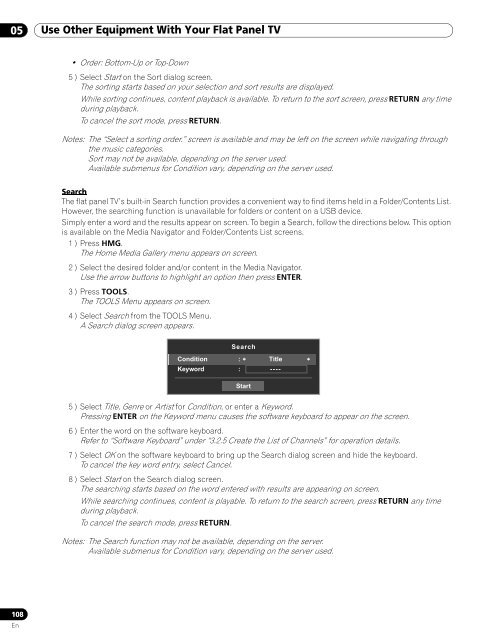Operations Manual - PRO-111FD - Pioneer
Operations Manual - PRO-111FD - Pioneer
Operations Manual - PRO-111FD - Pioneer
You also want an ePaper? Increase the reach of your titles
YUMPU automatically turns print PDFs into web optimized ePapers that Google loves.
05 Use Other Equipment With Your Flat Panel TV<br />
• Order: Bottom-Up or Top-Down<br />
5 ) Select Start on the Sort dialog screen.<br />
The sorting starts based on your selection and sort results are displayed.<br />
While sorting continues, content playback is available. To return to the sort screen, press RETURN any time<br />
during playback.<br />
To cancel the sort mode, press RETURN.<br />
Notes: The “Select a sorting order.” screen is available and may be left on the screen while navigating through<br />
the music categories.<br />
Sort may not be available, depending on the server used.<br />
Available submenus for Condition vary, depending on the server used.<br />
Search<br />
The flat panel TV’s built-in Search function provides a convenient way to find items held in a Folder/Contents List.<br />
However, the searching function is unavailable for folders or content on a USB device.<br />
Simply enter a word and the results appear on screen. To begin a Search, follow the directions below. This option<br />
is available on the Media Navigator and Folder/Contents List screens.<br />
1 ) Press HMG.<br />
The Home Media Gallery menu appears on screen.<br />
2 ) Select the desired folder and/or content in the Media Navigator.<br />
Use the arrow buttons to highlight an option then press ENTER.<br />
3 ) Press TOOLS.<br />
The TOOLS Menu appears on screen.<br />
4 ) Select Search from the TOOLS Menu.<br />
A Search dialog screen appears.<br />
Search<br />
Condition : Title<br />
Keyword : ----<br />
Start<br />
5 ) Select Title, Genre or Artist for Condition, or enter a Keyword.<br />
Pressing ENTER on the Keyword menu causes the software keyboard to appear on the screen.<br />
6 ) Enter the word on the software keyboard.<br />
Refer to “Software Keyboard” under “3.2.5 Create the List of Channels” for operation details.<br />
7 ) Select OK on the software keyboard to bring up the Search dialog screen and hide the keyboard.<br />
To cancel the key word entry, select Cancel.<br />
8 ) Select Start on the Search dialog screen.<br />
The searching starts based on the word entered with results are appearing on screen.<br />
While searching continues, content is playable. To return to the search screen, press RETURN any time<br />
during playback.<br />
To cancel the search mode, press RETURN.<br />
Notes: The Search function may not be available, depending on the server.<br />
Available submenus for Condition vary, depending on the server used.<br />
108<br />
En