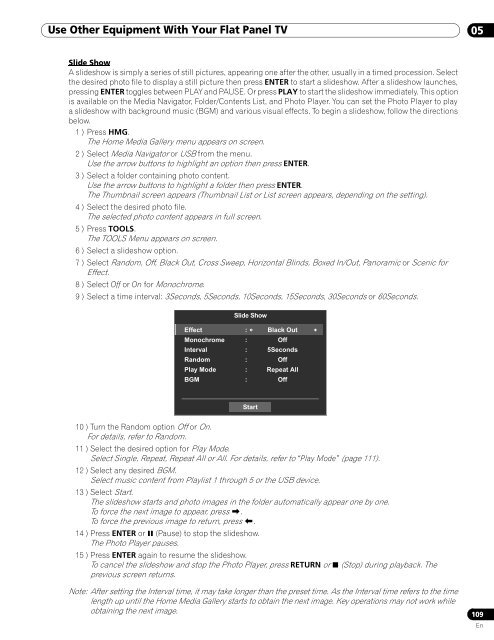Operations Manual - PRO-111FD - Pioneer
Operations Manual - PRO-111FD - Pioneer
Operations Manual - PRO-111FD - Pioneer
You also want an ePaper? Increase the reach of your titles
YUMPU automatically turns print PDFs into web optimized ePapers that Google loves.
Use Other Equipment With Your Flat Panel TV 05<br />
Slide Show<br />
A slideshow is simply a series of still pictures, appearing one after the other, usually in a timed procession. Select<br />
the desired photo file to display a still picture then press ENTER to start a slideshow. After a slideshow launches,<br />
pressing ENTER toggles between PLAY and PAUSE. Or press PLAY to start the slideshow immediately. This option<br />
is available on the Media Navigator, Folder/Contents List, and Photo Player. You can set the Photo Player to play<br />
a slideshow with background music (BGM) and various visual effects. To begin a slideshow, follow the directions<br />
below.<br />
1 ) Press HMG.<br />
The Home Media Gallery menu appears on screen.<br />
2 ) Select Media Navigator or USB from the menu.<br />
Use the arrow buttons to highlight an option then press ENTER.<br />
3 ) Select a folder containing photo content.<br />
Use the arrow buttons to highlight a folder then press ENTER.<br />
The Thumbnail screen appears (Thumbnail List or List screen appears, depending on the setting).<br />
4 ) Select the desired photo file.<br />
The selected photo content appears in full screen.<br />
5 ) Press TOOLS.<br />
The TOOLS Menu appears on screen.<br />
6 ) Select a slideshow option.<br />
7 ) Select Random, Off, Black Out, Cross Sweep, Horizontal Blinds, Boxed In/Out, Panoramic or Scenic for<br />
Effect.<br />
8 ) Select Off or On for Monochrome.<br />
9 ) Select a time interval: 3Seconds, 5Seconds, 10Seconds, 15Seconds, 30Seconds or 60Seconds.<br />
Slide Show<br />
Effect : Black Out<br />
Monochrome : Off<br />
Interval : 5Seconds<br />
Random : Off<br />
Play Mode : Repeat All<br />
BGM : Off<br />
Start<br />
10 ) Turn the Random option Off or On.<br />
For details, refer to Random.<br />
11 ) Select the desired option for Play Mode.<br />
Select Single, Repeat, Repeat All or All. For details, refer to “Play Mode” (page 111).<br />
12 ) Select any desired BGM.<br />
Select music content from Playlist 1 through 5 or the USB device.<br />
13 ) Select Start.<br />
The slideshow starts and photo images in the folder automatically appear one by one.<br />
To force the next image to appear, press .<br />
To force the previous image to return, press .<br />
14 ) Press ENTER or (Pause) to stop the slideshow.<br />
The Photo Player pauses.<br />
15 ) Press ENTER again to resume the slideshow.<br />
To cancel the slideshow and stop the Photo Player, press RETURN or (Stop) during playback. The<br />
previous screen returns.<br />
Note: After setting the Interval time, it may take longer than the preset time. As the Interval time refers to the time<br />
length up until the Home Media Gallery starts to obtain the next image. Key operations may not work while<br />
obtaining the next image.<br />
109<br />
En