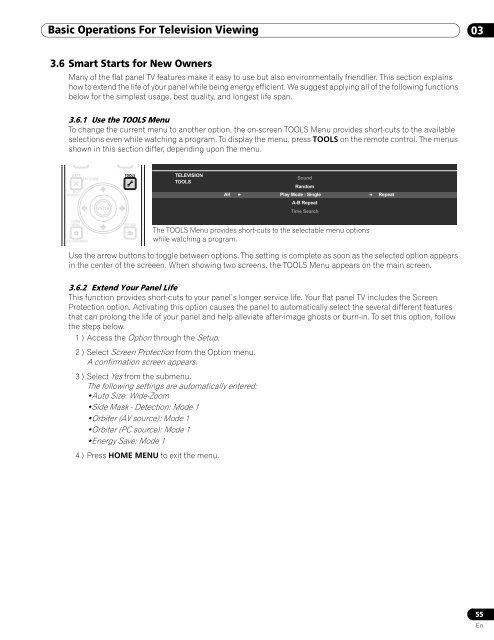Operations Manual - PRO-111FD - Pioneer
Operations Manual - PRO-111FD - Pioneer
Operations Manual - PRO-111FD - Pioneer
You also want an ePaper? Increase the reach of your titles
YUMPU automatically turns print PDFs into web optimized ePapers that Google loves.
Basic <strong>Operations</strong> For Television Viewing 03<br />
3.6 Smart Starts for New Owners<br />
Many of the flat panel TV features make it easy to use but also environmentally friendlier. This section explains<br />
how to extend the life of your panel while being energy efficient. We suggest applying all of the following functions<br />
below for the simplest usage, best quality, and longest life span.<br />
3.6.1 Use the TOOLS Menu<br />
To change the current menu to another option, the on-screen TOOLS Menu provides short-cuts to the available<br />
selections even while watching a program. To display the menu, press TOOLS on the remote control. The menus<br />
shown in this section differ, depending upon the menu.<br />
EXIT<br />
SAT GUIDE<br />
DVD<br />
TOP MENU<br />
ENTER<br />
TOOLS<br />
TELEVISION<br />
TOOLS<br />
Sound<br />
Random<br />
All Play Mode : Single<br />
A-B Repeat<br />
Time Search<br />
Repeat<br />
HOME<br />
MENU<br />
SAT / DVD MENU<br />
RETURN<br />
The TOOLS Menu provides short-cuts to the selectable menu options<br />
while watching a program.<br />
Use the arrow buttons to toggle between options. The setting is complete as soon as the selected option appears<br />
in the center of the screeen. When showing two screens, the TOOLS Menu appears on the main screen.<br />
3.6.2 Extend Your Panel Life<br />
This function provides short-cuts to your panel’s longer service life. Your flat panel TV includes the Screen<br />
Protection option. Activating this option causes the panel to automatically select the several different features<br />
that can prolong the life of your panel and help alleviate after-image ghosts or burn-in. To set this option, follow<br />
the steps below.<br />
1 ) Access the Option through the Setup.<br />
2 ) Select Screen Protection from the Option menu.<br />
A confirmation screen appears.<br />
3 ) Select Yes from the submenu.<br />
The following settings are automatically entered:<br />
•Auto Size: Wide-Zoom<br />
•Side Mask - Detection: Mode 1<br />
•Orbiter (AV source): Mode 1<br />
•Orbiter (PC source): Mode 1<br />
•Energy Save: Mode 1<br />
4 ) Press HOME MENU to exit the menu.<br />
55<br />
En