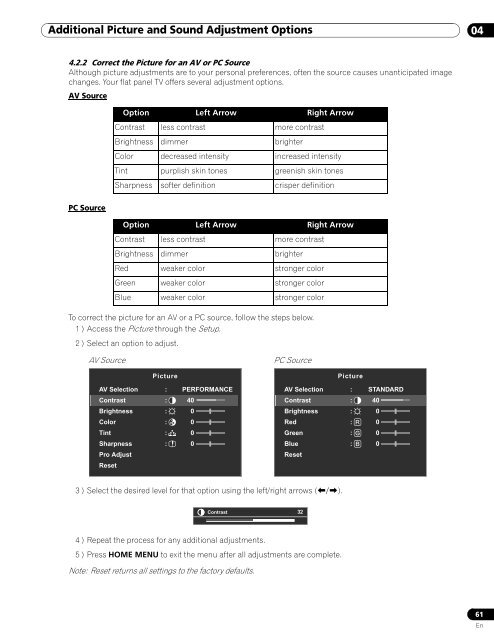Operations Manual - PRO-111FD - Pioneer
Operations Manual - PRO-111FD - Pioneer
Operations Manual - PRO-111FD - Pioneer
Create successful ePaper yourself
Turn your PDF publications into a flip-book with our unique Google optimized e-Paper software.
Additional Picture and Sound Adjustment Options<br />
04<br />
4.2.2 Correct the Picture for an AV or PC Source<br />
Although picture adjustments are to your personal preferences, often the source causes unanticipated image<br />
changes. Your flat panel TV offers several adjustment options.<br />
AV Source<br />
PC Source<br />
Option Left Arrow Right Arrow<br />
Contrast less contrast more contrast<br />
Brightness dimmer brighter<br />
Color decreased intensity increased intensity<br />
Tint purplish skin tones greenish skin tones<br />
Sharpness softer definition crisper definition<br />
Option Left Arrow Right Arrow<br />
Contrast less contrast more contrast<br />
Brightness dimmer brighter<br />
Red weaker color stronger color<br />
Green weaker color stronger color<br />
Blue weaker color stronger color<br />
To correct the picture for an AV or a PC source, follow the steps below.<br />
1 ) Access the Picture through the Setup.<br />
2 ) Select an option to adjust.<br />
AV Source<br />
PC Source<br />
Picture<br />
AV Selection : PERFORMANCE<br />
Contrast : 40<br />
Brightness : 0<br />
Color : 0<br />
Tint : 0<br />
Sharpness : 0<br />
Pro Adjust<br />
Reset<br />
Picture<br />
AV Selection : STANDARD<br />
Contrast : 40<br />
Brightness : 0<br />
Red : 0<br />
Green : 0<br />
Blue : 0<br />
Reset<br />
3 ) Select the desired level for that option using the left/right arrows (/).<br />
Contrast 32<br />
4 ) Repeat the process for any additional adjustments.<br />
5 ) Press HOME MENU to exit the menu after all adjustments are complete.<br />
Note: Reset returns all settings to the factory defaults.<br />
61<br />
En