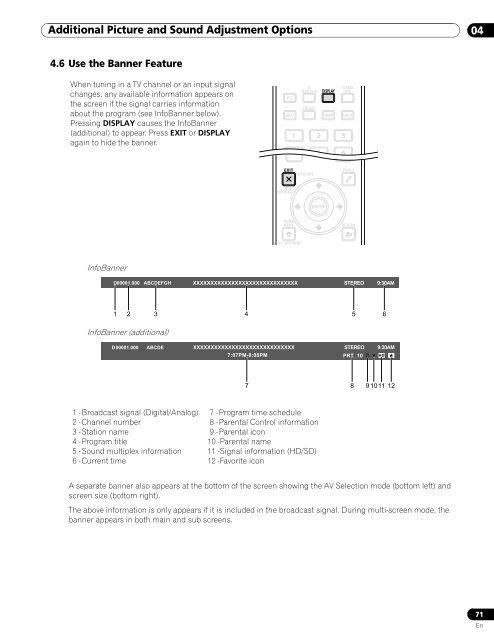Operations Manual - PRO-111FD - Pioneer
Operations Manual - PRO-111FD - Pioneer
Operations Manual - PRO-111FD - Pioneer
Create successful ePaper yourself
Turn your PDF publications into a flip-book with our unique Google optimized e-Paper software.
Additional Picture and Sound Adjustment Options<br />
04<br />
4.6 Use the Banner Feature<br />
When tuning in a TV channel or an input signal<br />
changes, any available information appears on<br />
the screen if the signal carries information<br />
about the program (see InfoBanner below).<br />
Pressing DISPLAY causes the InfoBanner<br />
(additional) to appear. Press EXIT or DISPLAY<br />
again to hide the banner.<br />
InfoBanner<br />
D00001.000 ABCDEFGH XXXXXXXXXXXXXXXXXXXXXXXXXXXXXX STEREO 9:30AM<br />
1 2 3<br />
4 5 6<br />
InfoBanner (additional)<br />
D00001.000 ABCDE XXXXXXXXXXXXXXXXXXXXXXXXXXXXX STEREO<br />
7:07PM-8:08PM<br />
PRT_10<br />
TV<br />
PG<br />
9:30AM<br />
V HD<br />
7 8 9 1011<br />
12<br />
1 -Broadcast signal (Digital/Analog)<br />
2 -Channel number<br />
3 -Station name<br />
4 -Program title<br />
5 -Sound multiplex information<br />
6 -Current time<br />
7 -Program time schedule<br />
8 -Parental Control information<br />
9 -Parental icon<br />
10 -Parental name<br />
11 -Signal information (HD/SD)<br />
12 -Favorite icon<br />
A separate banner also appears at the bottom of the screen showing the AV Selection mode (bottom left) and<br />
screen size (bottom right).<br />
The above information is only appears if it is included in the broadcast signal. During multi-screen mode, the<br />
banner appears in both main and sub screens.<br />
71<br />
En