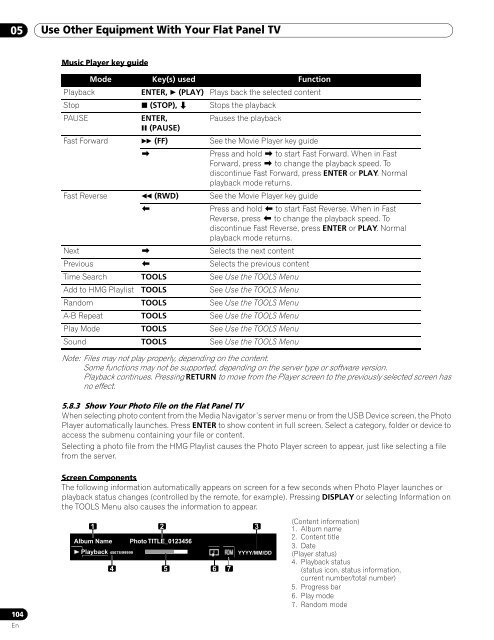Operations Manual - PRO-111FD - Pioneer
Operations Manual - PRO-111FD - Pioneer
Operations Manual - PRO-111FD - Pioneer
You also want an ePaper? Increase the reach of your titles
YUMPU automatically turns print PDFs into web optimized ePapers that Google loves.
05 Use Other Equipment With Your Flat Panel TV<br />
Music Player key guide<br />
Mode Key(s) used Function<br />
Playback<br />
ENTER, (PLAY) Plays back the selected content<br />
Stop (STOP), Stops the playback<br />
PAUSE<br />
ENTER,<br />
Pauses the playback<br />
(PAUSE)<br />
Fast Forward (FF) See the Movie Player key guide<br />
<br />
Press and hold to start Fast Forward. When in Fast<br />
Forward, press to change the playback speed. To<br />
discontinue Fast Forward, press ENTER or PLAY. Normal<br />
playback mode returns.<br />
Fast Reverse (RWD) See the Movie Player key guide<br />
<br />
Press and hold to start Fast Reverse. When in Fast<br />
Reverse, press to change the playback speed. To<br />
discontinue Fast Reverse, press ENTER or PLAY. Normal<br />
playback mode returns.<br />
Next Selects the next content<br />
Previous Selects the previous content<br />
Time Search TOOLS See Use the TOOLS Menu<br />
Add to HMG Playlist TOOLS See Use the TOOLS Menu<br />
Random TOOLS See Use the TOOLS Menu<br />
A-B Repeat TOOLS See Use the TOOLS Menu<br />
Play Mode TOOLS See Use the TOOLS Menu<br />
Sound TOOLS See Use the TOOLS Menu<br />
Note: Files may not play properly, depending on the content.<br />
Some functions may not be supported, depending on the server type or software version.<br />
Playback continues. Pressing RETURN to move from the Player screen to the previously selected screen has<br />
no effect.<br />
5.8.3 Show Your Photo File on the Flat Panel TV<br />
When selecting photo content from the Media Navigator’s server menu or from the USB Device screen, the Photo<br />
Player automatically launches. Press ENTER to show content in full screen. Select a category, folder or device to<br />
access the submenu containing your file or content.<br />
Selecting a photo file from the HMG Playlist causes the Photo Player screen to appear, just like selecting a file<br />
from the server.<br />
Screen Components<br />
The following information automatically appears on screen for a few seconds when Photo Player launches or<br />
playback status changes (controlled by the remote, for example). Pressing DISPLAY or selecting Information on<br />
the TOOLS Menu also causes the information to appear.<br />
104<br />
En<br />
1 2<br />
Album Name Photo TITLE_0123456<br />
Playback 45678/99999<br />
4<br />
5 6 7<br />
3<br />
YYYY/MM/DD<br />
(Content information)<br />
1. Album name<br />
2. Content title<br />
3. Date<br />
(Player status)<br />
4. Playback status<br />
(status icon, status information,<br />
current number/total number)<br />
5. Progress bar<br />
6. Play mode<br />
7. Random mode