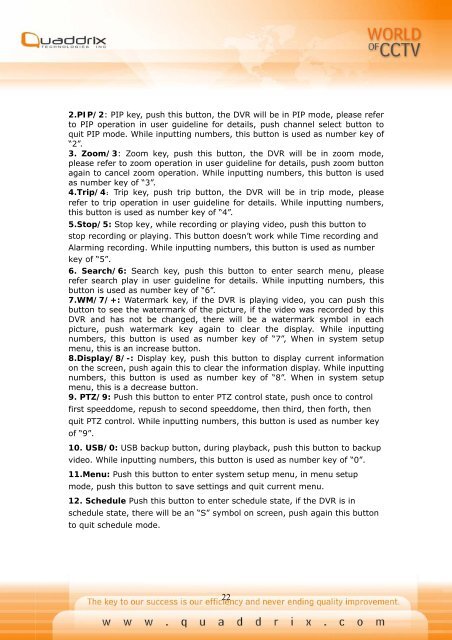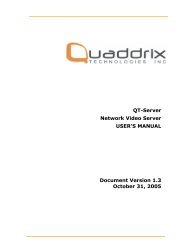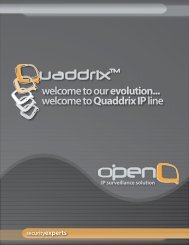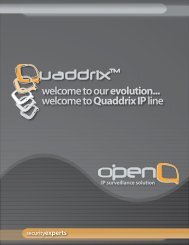QT-400-4N Manual
QT-400-4N Manual
QT-400-4N Manual
You also want an ePaper? Increase the reach of your titles
YUMPU automatically turns print PDFs into web optimized ePapers that Google loves.
2.PIP/2: PIP key, push this button, the DVR will be in PIP mode, please refer<br />
to PIP operation in user guideline for details, push channel select button to<br />
quit PIP mode. While inputting numbers, this button is used as number key of<br />
“2”.<br />
3. Zoom/3: Zoom key, push this button, the DVR will be in zoom mode,<br />
please refer to zoom operation in user guideline for details, push zoom button<br />
again to cancel zoom operation. While inputting numbers, this button is used<br />
as number key of “3”.<br />
4.Trip/4:Trip key, push trip button, the DVR will be in trip mode, please<br />
refer to trip operation in user guideline for details. While inputting numbers,<br />
this button is used as number key of “4”.<br />
5.Stop/5: Stop key, while recording or playing video, push this button to<br />
stop recording or playing. This button doesn’t work while Time recording and<br />
Alarming recording. While inputting numbers, this button is used as number<br />
key of “5”.<br />
6. Search/6: Search key, push this button to enter search menu, please<br />
refer search play in user guideline for details. While inputting numbers, this<br />
button is used as number key of “6”.<br />
7.WM/7/+: Watermark key, if the DVR is playing video, you can push this<br />
button to see the watermark of the picture, if the video was recorded by this<br />
DVR and has not be changed, there will be a watermark symbol in each<br />
picture, push watermark key again to clear the display. While inputting<br />
numbers, this button is used as number key of “7”, When in system setup<br />
menu, this is an increase button.<br />
8.Display/8/-: Display key, push this button to display current information<br />
on the screen, push again this to clear the information display. While inputting<br />
numbers, this button is used as number key of “8”. When in system setup<br />
menu, this is a decrease button.<br />
9. PTZ/9: Push this button to enter PTZ control state, push once to control<br />
first speeddome, repush to second speeddome, then third, then forth, then<br />
quit PTZ control. While inputting numbers, this button is used as number key<br />
of “9”.<br />
10. USB/0: USB backup button, during playback, push this button to backup<br />
video. While inputting numbers, this button is used as number key of “0”.<br />
11.Menu: Push this button to enter system setup menu, in menu setup<br />
mode, push this button to save settings and quit current menu.<br />
12. Schedule Push this button to enter schedule state, if the DVR is in<br />
schedule state, there will be an “S” symbol on screen, push again this button<br />
to quit schedule mode.<br />
22