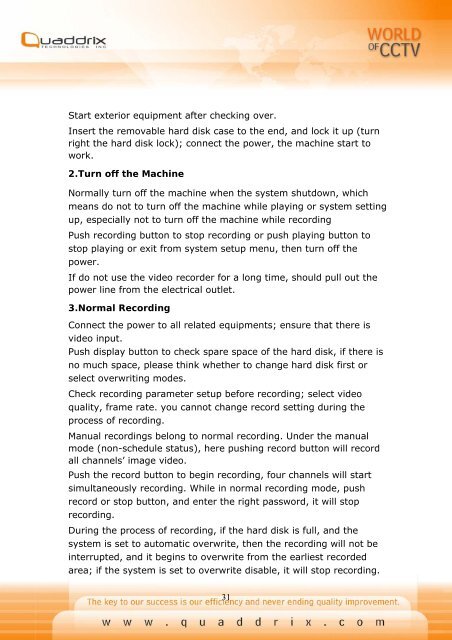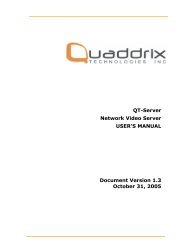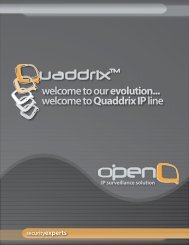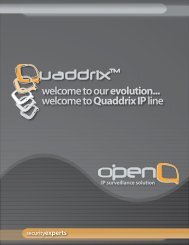QT-400-4N Manual
QT-400-4N Manual
QT-400-4N Manual
Create successful ePaper yourself
Turn your PDF publications into a flip-book with our unique Google optimized e-Paper software.
Start exterior equipment after checking over.<br />
Insert the removable hard disk case to the end, and lock it up (turn<br />
right the hard disk lock); connect the power, the machine start to<br />
work.<br />
2.Turn off the Machine<br />
Normally turn off the machine when the system shutdown, which<br />
means do not to turn off the machine while playing or system setting<br />
up, especially not to turn off the machine while recording<br />
Push recording button to stop recording or push playing button to<br />
stop playing or exit from system setup menu, then turn off the<br />
power.<br />
If do not use the video recorder for a long time, should pull out the<br />
power line from the electrical outlet.<br />
3.Normal Recording<br />
Connect the power to all related equipments; ensure that there is<br />
video input.<br />
Push display button to check spare space of the hard disk, if there is<br />
no much space, please think whether to change hard disk first or<br />
select overwriting modes.<br />
Check recording parameter setup before recording; select video<br />
quality, frame rate. you cannot change record setting during the<br />
process of recording.<br />
<strong>Manual</strong> recordings belong to normal recording. Under the manual<br />
mode (non-schedule status), here pushing record button will record<br />
all channels’ image video.<br />
Push the record button to begin recording, four channels will start<br />
simultaneously recording. While in normal recording mode, push<br />
record or stop button, and enter the right password, it will stop<br />
recording.<br />
During the process of recording, if the hard disk is full, and the<br />
system is set to automatic overwrite, then the recording will not be<br />
interrupted, and it begins to overwrite from the earliest recorded<br />
area; if the system is set to overwrite disable, it will stop recording.<br />
31