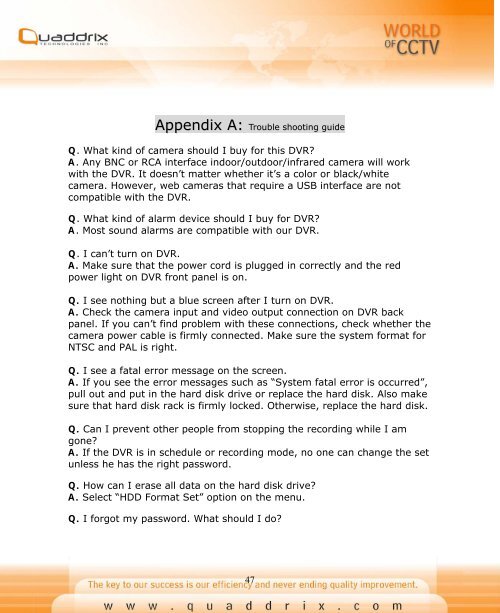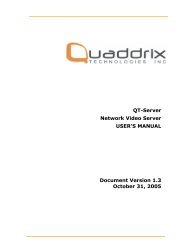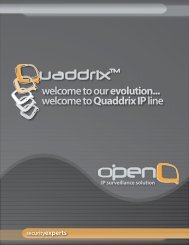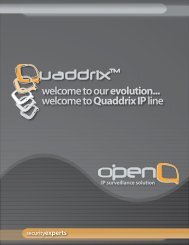QT-400-4N Manual
QT-400-4N Manual
QT-400-4N Manual
You also want an ePaper? Increase the reach of your titles
YUMPU automatically turns print PDFs into web optimized ePapers that Google loves.
Appendix A: Trouble shooting guide<br />
Q. What kind of camera should I buy for this DVR?<br />
A. Any BNC or RCA interface indoor/outdoor/infrared camera will work<br />
with the DVR. It doesn’t matter whether it’s a color or black/white<br />
camera. However, web cameras that require a USB interface are not<br />
compatible with the DVR.<br />
Q. What kind of alarm device should I buy for DVR?<br />
A. Most sound alarms are compatible with our DVR.<br />
Q. I can’t turn on DVR.<br />
A. Make sure that the power cord is plugged in correctly and the red<br />
power light on DVR front panel is on.<br />
Q. I see nothing but a blue screen after I turn on DVR.<br />
A. Check the camera input and video output connection on DVR back<br />
panel. If you can’t find problem with these connections, check whether the<br />
camera power cable is firmly connected. Make sure the system format for<br />
NTSC and PAL is right.<br />
Q. I see a fatal error message on the screen.<br />
A. If you see the error messages such as “System fatal error is occurred”,<br />
pull out and put in the hard disk drive or replace the hard disk. Also make<br />
sure that hard disk rack is firmly locked. Otherwise, replace the hard disk.<br />
Q. Can I prevent other people from stopping the recording while I am<br />
gone?<br />
A. If the DVR is in schedule or recording mode, no one can change the set<br />
unless he has the right password.<br />
Q. How can I erase all data on the hard disk drive?<br />
A. Select “HDD Format Set” option on the menu.<br />
Q. I forgot my password. What should I do?<br />
47