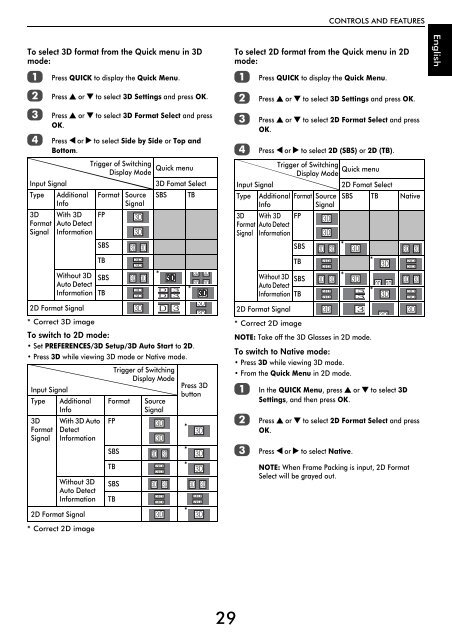WL76* Digital Series YL76* Digital Series - Toshiba-OM.net
WL76* Digital Series YL76* Digital Series - Toshiba-OM.net
WL76* Digital Series YL76* Digital Series - Toshiba-OM.net
Create successful ePaper yourself
Turn your PDF publications into a flip-book with our unique Google optimized e-Paper software.
CONTROLS AND FEATURES<br />
To select 3D format from the Quick menu in 3D<br />
mode:<br />
a<br />
b<br />
c<br />
d<br />
Press QUICK to display the Quick Menu.<br />
Press B or b to select 3D Settings and press OK.<br />
Press B or b to select 3D Format Select and press<br />
OK.<br />
Press C or c to select Side by Side or Top and<br />
Bottom.<br />
Trigger of Switching<br />
Quick menu<br />
Display Mode<br />
Input Signal<br />
3D Fomat Select<br />
Type<br />
Additional<br />
Info<br />
*Correct 2D image<br />
Format<br />
Source<br />
Signal<br />
SBS<br />
3D With 3D FP<br />
Format Auto Detect<br />
3D<br />
Signal Information<br />
3D<br />
SBS 3D 3D<br />
TB<br />
3D<br />
3D<br />
Without 3D<br />
*<br />
3D 3D<br />
SBS 3D 3D<br />
Auto Detect<br />
3D 3D<br />
3D D 3 *<br />
Information TB<br />
3D D 3<br />
2D Format Signal<br />
3D D 3<br />
3D<br />
3D<br />
*Correct 3D image<br />
To switch to 2D mode:<br />
•Set PREFERENCES/3D Setup/3D Auto Start to 2D.<br />
•Press 3D while viewing 3D mode or Native mode.<br />
Input Signal<br />
Type Additional<br />
Info<br />
3D<br />
Format<br />
Signal<br />
With 3D Auto<br />
Detect<br />
Information<br />
Without 3D<br />
Auto Detect<br />
Information<br />
2D Format Signal<br />
Trigger of Switching<br />
Display Mode<br />
Format<br />
FP<br />
Source<br />
Signal<br />
3D<br />
3D<br />
TB<br />
Press 3D<br />
button<br />
SBS 3D 3D<br />
*<br />
3D<br />
TB<br />
3D *<br />
3D<br />
SBS<br />
TB<br />
3D<br />
*<br />
*<br />
3D<br />
3D 3D 3D 3D<br />
3D<br />
3D<br />
3D<br />
3D<br />
3D<br />
3D<br />
To select 2D format from the Quick menu in 2D<br />
mode:<br />
a<br />
b<br />
c<br />
d<br />
Press QUICK to display the Quick Menu.<br />
Press B or b to select 3D Settings and press OK.<br />
Press B or b to select 2D Format Select and press<br />
OK.<br />
Press C or c to select 2D (SBS) or 2D (TB).<br />
Trigger of Switching<br />
Quick menu<br />
Display Mode<br />
Input Signal<br />
2D Fomat Select<br />
Type Additional Format Source SBS TB Native<br />
Info<br />
Signal<br />
3D With 3D FP<br />
Format Auto Detect<br />
3D<br />
Signal Information 3D<br />
SBS 3D 3D<br />
*<br />
3D 3D 3D<br />
TB *<br />
3D<br />
3D<br />
3D<br />
3D<br />
3D<br />
Without 3D<br />
*<br />
SBS 3D 3D 3D 3D 3D<br />
Auto Detect<br />
3D 3 * 3D<br />
Information TB<br />
3D 3 3D<br />
3D<br />
2D Format Signal<br />
* Correct 2D image<br />
NOTE: Take off the 3D Glasses in 2D mode.<br />
To switch to Native mode:<br />
•Press 3D while viewing 3D mode.<br />
•From the Quick Menu in 2D mode.<br />
a<br />
b<br />
c<br />
3D 3<br />
In the QUICK Menu, press B or b to select 3D<br />
Settings, and then press OK.<br />
Press B or b to select 2D Format Select and press<br />
OK.<br />
Press C or c to select Native.<br />
NOTE: When Frame Packing is input, 2D Format<br />
Select will be grayed out.<br />
3D<br />
3D<br />
English<br />
29