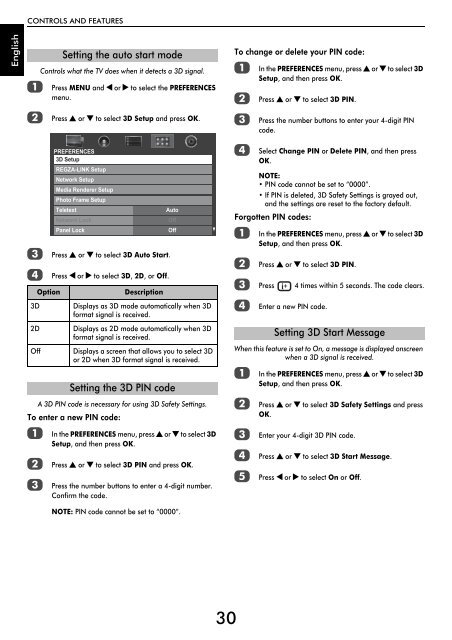WL76* Digital Series YL76* Digital Series - Toshiba-OM.net
WL76* Digital Series YL76* Digital Series - Toshiba-OM.net
WL76* Digital Series YL76* Digital Series - Toshiba-OM.net
You also want an ePaper? Increase the reach of your titles
YUMPU automatically turns print PDFs into web optimized ePapers that Google loves.
CONTROLS AND FEATURES<br />
English<br />
a<br />
b<br />
Setting the auto start mode<br />
Controls what the TV does when it detects a 3D signal.<br />
Press MENU and C or c to select the PREFERENCES<br />
menu.<br />
Press B or b to select 3D Setup and press OK.<br />
To change or delete your PIN code:<br />
a<br />
b<br />
c<br />
In the PREFERENCES menu, press B or b to select 3D<br />
Setup, and then press OK.<br />
Press B or b to select 3D PIN.<br />
Press the number buttons to enter your 4-digit PIN<br />
code.<br />
c<br />
d<br />
Option<br />
3D<br />
2D<br />
Off<br />
Press B or b to select 3D Auto Start.<br />
Press C or c to select 3D, 2D, or Off.<br />
A 3D PIN code is necessary for using 3D Safety Settings.<br />
To enter a new PIN code:<br />
a<br />
b<br />
c<br />
PREFERENCES<br />
3D Setup<br />
REGZA-LINK Setup<br />
Network Setup<br />
Media Renderer Setup<br />
Photo Frame Setup<br />
Teletext<br />
Network Lock<br />
Panel Lock<br />
Auto<br />
In the PREFERENCES menu, press B or b to select 3D<br />
Setup, and then press OK.<br />
Press B or b to select 3D PIN and press OK.<br />
Press the number buttons to enter a 4-digit number.<br />
Confirm the code.<br />
Off<br />
Off<br />
Description<br />
Displays as 3D mode automatically when 3D<br />
format signal is received.<br />
Displays as 2D mode automatically when 3D<br />
format signal is received.<br />
Displays a screen that allows you to select 3D<br />
or 2D when 3D format signal is received.<br />
Setting the 3D PIN code<br />
NOTE: PIN code cannot be set to “0000”.<br />
d<br />
Select Change PIN or Delete PIN, and then press<br />
OK.<br />
NOTE:<br />
• PIN code cannot be set to “0000”.<br />
• If PIN is deleted, 3D Safety Settings is grayed out,<br />
and the settings are reset to the factory default.<br />
Forgotten PIN codes:<br />
a<br />
b<br />
In the PREFERENCES menu, press B or b to select 3D<br />
Setup, and then press OK.<br />
Press B or b to select 3D PIN.<br />
c Press 4 times within 5 seconds. The code clears.<br />
d<br />
Enter a new PIN code.<br />
When this feature is set to On, a message is displayed onscreen<br />
when a 3D signal is received.<br />
a<br />
b<br />
c<br />
d<br />
e<br />
Setting 3D Start Message<br />
In the PREFERENCES menu, press B or b to select 3D<br />
Setup, and then press OK.<br />
Press B or b to select 3D Safety Settings and press<br />
OK.<br />
Enter your 4-digit 3D PIN code.<br />
Press B or b to select 3D Start Message.<br />
Press C or c to select On or Off.<br />
30