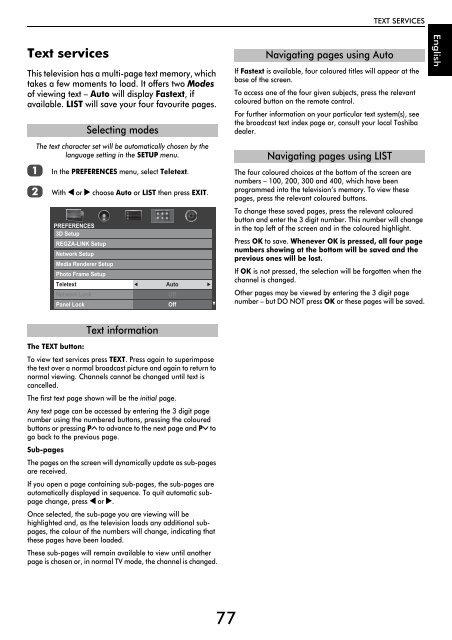WL76* Digital Series YL76* Digital Series - Toshiba-OM.net
WL76* Digital Series YL76* Digital Series - Toshiba-OM.net
WL76* Digital Series YL76* Digital Series - Toshiba-OM.net
You also want an ePaper? Increase the reach of your titles
YUMPU automatically turns print PDFs into web optimized ePapers that Google loves.
TEXT SERVICES<br />
Text services<br />
This television has a multi-page text memory, which<br />
takes a few moments to load. It offers two Modes<br />
of viewing text – Auto will display Fastext, if<br />
available. LIST will save your four favourite pages.<br />
a<br />
b<br />
Selecting modes<br />
The text character set will be automatically chosen by the<br />
language setting in the SETUP menu.<br />
In the PREFERENCES menu, select Teletext.<br />
With C or c choose Auto or LIST then press EXIT.<br />
PREFERENCES<br />
3D Setup<br />
REGZA-LINK Setup<br />
Network Setup<br />
Media Renderer Setup<br />
Photo Frame Setup<br />
Teletext<br />
Network Lock<br />
Panel Lock<br />
Auto<br />
Off<br />
Off<br />
Navigating pages using Auto<br />
If Fastext is available, four coloured titles will appear at the<br />
base of the screen.<br />
To access one of the four given subjects, press the relevant<br />
coloured button on the remote control.<br />
For further information on your particular text system(s), see<br />
the broadcast text index page or, consult your local <strong>Toshiba</strong><br />
dealer.<br />
Navigating pages using LIST<br />
The four coloured choices at the bottom of the screen are<br />
numbers – 100, 200, 300 and 400, which have been<br />
programmed into the television’s memory. To view these<br />
pages, press the relevant coloured buttons.<br />
To change these saved pages, press the relevant coloured<br />
button and enter the 3 digit number. This number will change<br />
in the top left of the screen and in the coloured highlight.<br />
Press OK to save. Whenever OK is pressed, all four page<br />
numbers showing at the bottom will be saved and the<br />
previous ones will be lost.<br />
If OK is not pressed, the selection will be forgotten when the<br />
channel is changed.<br />
Other pages may be viewed by entering the 3 digit page<br />
number – but DO NOT press OK or these pages will be saved.<br />
English<br />
The TEXT button:<br />
Text information<br />
To view text services press TEXT. Press again to superimpose<br />
the text over a normal broadcast picture and again to return to<br />
normal viewing. Channels cannot be changed until text is<br />
cancelled.<br />
The first text page shown will be the initial page.<br />
Any text page can be accessed by entering the 3 digit page<br />
number using the numbered buttons, pressing the coloured<br />
buttons or pressing PU to advance to the next page and Pu to<br />
go back to the previous page.<br />
Sub-pages<br />
The pages on the screen will dynamically update as sub-pages<br />
are received.<br />
If you open a page containing sub-pages, the sub-pages are<br />
automatically displayed in sequence. To quit automatic subpage<br />
change, press C or c.<br />
Once selected, the sub-page you are viewing will be<br />
highlighted and, as the television loads any additional subpages,<br />
the colour of the numbers will change, indicating that<br />
these pages have been loaded.<br />
These sub-pages will remain available to view until another<br />
page is chosen or, in normal TV mode, the channel is changed.<br />
77