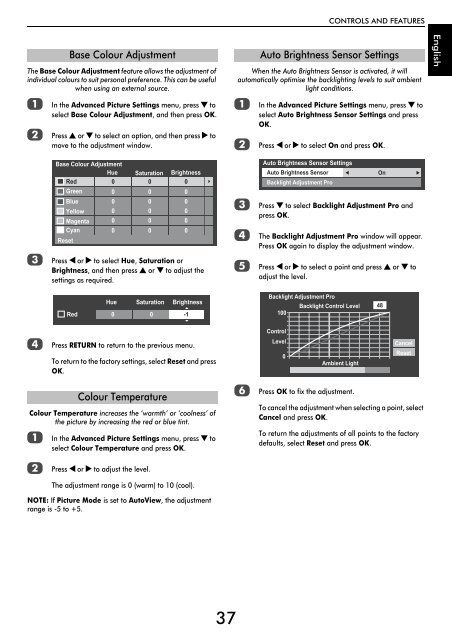WL76* Digital Series YL76* Digital Series - Toshiba-OM.net
WL76* Digital Series YL76* Digital Series - Toshiba-OM.net
WL76* Digital Series YL76* Digital Series - Toshiba-OM.net
You also want an ePaper? Increase the reach of your titles
YUMPU automatically turns print PDFs into web optimized ePapers that Google loves.
CONTROLS AND FEATURES<br />
The Base Colour Adjustment feature allows the adjustment of<br />
individual colours to suit personal preference. This can be useful<br />
when using an external source.<br />
a<br />
b<br />
Base Colour Adjustment<br />
In the Advanced Picture Settings menu, press b to<br />
select Base Colour Adjustment, and then press OK.<br />
Press B or b to select an option, and then press c to<br />
move to the adjustment window.<br />
When the Auto Brightness Sensor is activated, it will<br />
automatically optimise the backlighting levels to suit ambient<br />
light conditions.<br />
a<br />
b<br />
Auto Brightness Sensor Settings<br />
In the Advanced Picture Settings menu, press b to<br />
select Auto Brightness Sensor Settings and press<br />
OK.<br />
Press C or c to select On and press OK.<br />
English<br />
c<br />
Base Colour Adjustment<br />
Hue Saturation Brightness<br />
Red<br />
0<br />
0 0<br />
Green<br />
0 0 0<br />
Blue<br />
0 0 0<br />
Yellow 0 0 0<br />
Magenta 0 0 0<br />
Cyan<br />
0 0 0<br />
Reset<br />
Press C or c to select Hue, Saturation or<br />
Brightness, and then press B or b to adjust the<br />
settings as required.<br />
c<br />
d<br />
e<br />
Auto Brightness Sensor Settings<br />
Auto Brightness Sensor<br />
Backlight Adjustment Pro<br />
Press b to select Backlight Adjustment Pro and<br />
press OK.<br />
The Backlight Adjustment Pro window will appear.<br />
Press OK again to display the adjustment window.<br />
Press C or c to select a point and press B or b to<br />
adjust the level.<br />
On<br />
Hue Saturation Brightness<br />
Red 0<br />
0 -1<br />
Backlight Adjustment Pro<br />
100<br />
Backlight Control Level<br />
48<br />
d<br />
Press RETURN to return to the previous menu.<br />
To return to the factory settings, select Reset and press<br />
OK.<br />
Colour Temperature increases the ‘warmth’ or ‘coolness’ of<br />
the picture by increasing the red or blue tint.<br />
a<br />
Colour Temperature<br />
In the Advanced Picture Settings menu, press b to<br />
select Colour Temperature and press OK.<br />
f<br />
Control<br />
Level<br />
0<br />
Ambient Light<br />
Press OK to fix the adjustment.<br />
Cancel<br />
Reset<br />
To cancel the adjustment when selecting a point, select<br />
Cancel and press OK.<br />
To return the adjustments of all points to the factory<br />
defaults, select Reset and press OK.<br />
b<br />
Press C or c to adjust the level.<br />
The adjustment range is 0 (warm) to 10 (cool).<br />
NOTE: If Picture Mode is set to AutoView, the adjustment<br />
range is -5 to +5.<br />
37