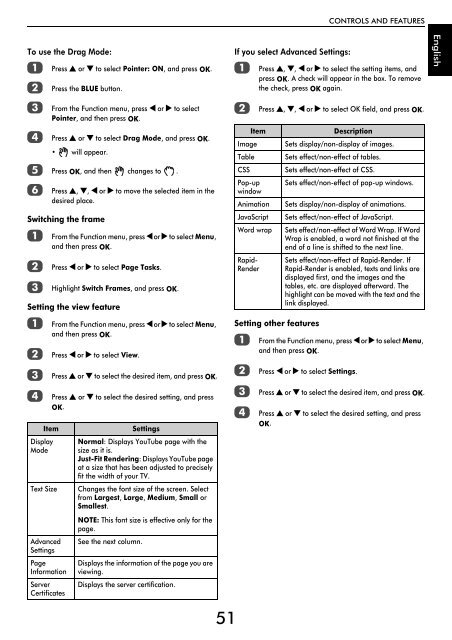WL76* Digital Series YL76* Digital Series - Toshiba-OM.net
WL76* Digital Series YL76* Digital Series - Toshiba-OM.net
WL76* Digital Series YL76* Digital Series - Toshiba-OM.net
Create successful ePaper yourself
Turn your PDF publications into a flip-book with our unique Google optimized e-Paper software.
CONTROLS AND FEATURES<br />
To use the Drag Mode:<br />
a<br />
b<br />
c<br />
d<br />
Press B or b to select Pointer: ON, and press OK.<br />
Press the BLUE button.<br />
From the Function menu, press C or c to select<br />
Pointer, and then press OK.<br />
Press B or b to select Drag Mode, and press OK.<br />
• will appear.<br />
e Press OK, and then changes to .<br />
f<br />
Press B, b, C or c to move the selected item in the<br />
desired place.<br />
Switching the frame<br />
a<br />
b<br />
c<br />
From the Function menu, press C or c to select Menu,<br />
and then press OK.<br />
Press C or c to select Page Tasks.<br />
Highlight Switch Frames, and press OK.<br />
Setting the view feature<br />
a<br />
b<br />
c<br />
d<br />
From the Function menu, press C or c to select Menu,<br />
and then press OK.<br />
Press C or c to select View.<br />
Press B or b to select the desired item, and press OK.<br />
Press B or b to select the desired setting, and press<br />
OK.<br />
Item<br />
Display<br />
Mode<br />
Text Size<br />
Settings<br />
Normal: Displays YouTube page with the<br />
size as it is.<br />
Just-Fit Rendering: Displays YouTube page<br />
at a size that has been adjusted to precisely<br />
fit the width of your TV.<br />
Changes the font size of the screen. Select<br />
from Largest, Large, Medium, Small or<br />
Smallest.<br />
If you select Advanced Settings:<br />
a<br />
b<br />
Item<br />
Image<br />
Table<br />
CSS<br />
Pop-up<br />
window<br />
Animation<br />
JavaScript<br />
Word wrap<br />
Rapid-<br />
Render<br />
Press B, b, C or c to select the setting items, and<br />
press OK. A check will appear in the box. To remove<br />
the check, press OK again.<br />
Press B, b, C or c to select OK field, and press OK.<br />
Setting other features<br />
a<br />
b<br />
c<br />
d<br />
Description<br />
Sets display/non-display of images.<br />
Sets effect/non-effect of tables.<br />
Sets effect/non-effect of CSS.<br />
Sets effect/non-effect of pop-up windows.<br />
Sets display/non-display of animations.<br />
Sets effect/non-effect of JavaScript.<br />
Sets effect/non-effect of Word Wrap. If Word<br />
Wrap is enabled, a word not finished at the<br />
end of a line is shifted to the next line.<br />
Sets effect/non-effect of Rapid-Render. If<br />
Rapid-Render is enabled, texts and links are<br />
displayed first, and the images and the<br />
tables, etc. are displayed afterward. The<br />
highlight can be moved with the text and the<br />
link displayed.<br />
From the Function menu, press C or c to select Menu,<br />
and then press OK.<br />
Press C or c to select Settings.<br />
Press B or b to select the desired item, and press OK.<br />
Press B or b to select the desired setting, and press<br />
OK.<br />
English<br />
NOTE: This font size is effective only for the<br />
page.<br />
Advanced<br />
Settings<br />
Page<br />
Information<br />
Server<br />
Certificates<br />
See the next column.<br />
Displays the information of the page you are<br />
viewing.<br />
Displays the server certification.<br />
51