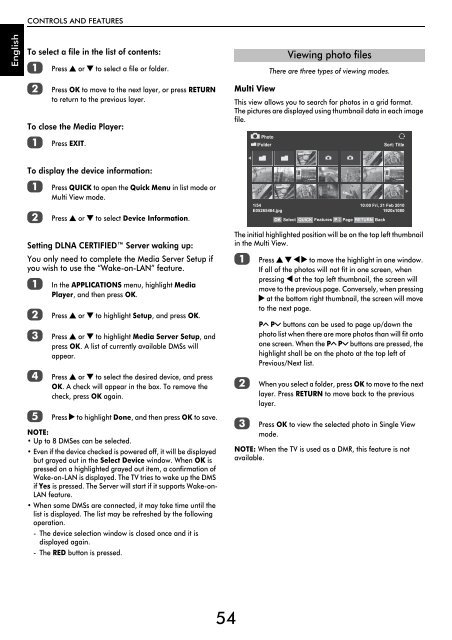WL76* Digital Series YL76* Digital Series - Toshiba-OM.net
WL76* Digital Series YL76* Digital Series - Toshiba-OM.net
WL76* Digital Series YL76* Digital Series - Toshiba-OM.net
Create successful ePaper yourself
Turn your PDF publications into a flip-book with our unique Google optimized e-Paper software.
CONTROLS AND FEATURES<br />
English<br />
To select a file in the list of contents:<br />
a<br />
b<br />
Press B or b to select a file or folder.<br />
Press OK to move to the next layer, or press RETURN<br />
to return to the previous layer.<br />
To close the Media Player:<br />
a<br />
Press EXIT.<br />
There are three types of viewing modes.<br />
Multi View<br />
This view allows you to search for photos in a grid format.<br />
The pictures are displayed using thumbnail data in each image<br />
file.<br />
Photo<br />
/Folder<br />
Viewing photo files<br />
Sort: Title<br />
To display the device information:<br />
a<br />
b<br />
Press QUICK to open the Quick Menu in list mode or<br />
Multi View mode.<br />
Press B or b to select Device Information.<br />
Setting DLNA CERTIFIED Server waking up:<br />
You only need to complete the Media Server Setup if<br />
you wish to use the “Wake-on-LAN” feature.<br />
a<br />
b<br />
c<br />
d<br />
e<br />
In the APPLICATIONS menu, highlight Media<br />
Player, and then press OK.<br />
Press B or b to highlight Setup, and press OK.<br />
Press B or b to highlight Media Server Setup, and<br />
press OK. A list of currently available DMSs will<br />
appear.<br />
Press B or b to select the desired device, and press<br />
OK. A check will appear in the box. To remove the<br />
check, press OK again.<br />
Press c to highlight Done, and then press OK to save.<br />
NOTE:<br />
• Up to 8 DMSes can be selected.<br />
• Even if the device checked is powered off, it will be displayed<br />
but grayed out in the Select Device window. When OK is<br />
pressed on a highlighted grayed out item, a confirmation of<br />
Wake-on-LAN is displayed. The TV tries to wake up the DMS<br />
if Yes is pressed. The Server will start if it supports Wake-on-<br />
LAN feature.<br />
• When some DMSs are connected, it may take time until the<br />
list is displayed. The list may be refreshed by the following<br />
operation.<br />
- The device selection window is closed once and it is<br />
displayed again.<br />
-The RED button is pressed.<br />
The initial highlighted position will be on the top left thumbnail<br />
in the Multi View.<br />
a<br />
b<br />
c<br />
1/54<br />
E05265464.jpg<br />
10:00 Fri, 21 Feb 2010<br />
1920x1080<br />
OK Select QUICK Features P Page RETURN Back<br />
Press B b C c to move the highlight in one window.<br />
If all of the photos will not fit in one screen, when<br />
pressing C at the top left thumbnail, the screen will<br />
move to the previous page. Conversely, when pressing<br />
c at the bottom right thumbnail, the screen will move<br />
to the next page.<br />
PU Pu buttons can be used to page up/down the<br />
photo list when there are more photos than will fit onto<br />
one screen. When the PU Pu buttons are pressed, the<br />
highlight shall be on the photo at the top left of<br />
Previous/Next list.<br />
When you select a folder, press OK to move to the next<br />
layer. Press RETURN to move back to the previous<br />
layer.<br />
Press OK to view the selected photo in Single View<br />
mode.<br />
NOTE: When the TV is used as a DMR, this feature is not<br />
available.<br />
54