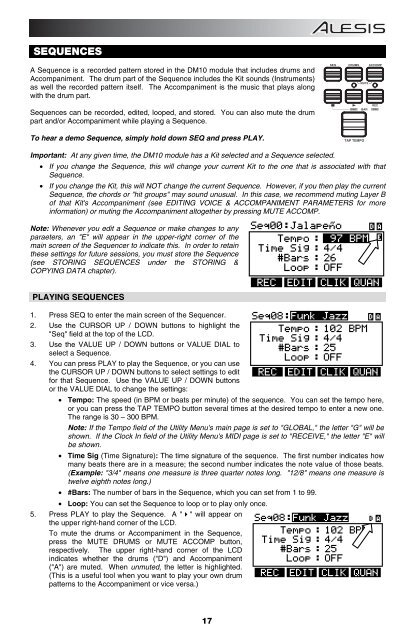Alesis DM10 Manual - American Musical Supply
Alesis DM10 Manual - American Musical Supply
Alesis DM10 Manual - American Musical Supply
Create successful ePaper yourself
Turn your PDF publications into a flip-book with our unique Google optimized e-Paper software.
SEQUENCES<br />
A Sequence is a recorded pattern stored in the <strong>DM10</strong> module that includes drums and<br />
Accompaniment. The drum part of the Sequence includes the Kit sounds (Instruments)<br />
as well the recorded pattern itself. The Accompaniment is the music that plays along<br />
with the drum part.<br />
Sequences can be recorded, edited, looped, and stored. You can also mute the drum<br />
part and/or Accompaniment while playing a Sequence.<br />
To hear a demo Sequence, simply hold down SEQ and press PLAY.<br />
Important: At any given time, the <strong>DM10</strong> module has a Kit selected and a Sequence selected.<br />
• If you change the Sequence, this will change your current Kit to the one that is associated with that<br />
Sequence.<br />
• If you change the Kit, this will NOT change the current Sequence. However, if you then play the current<br />
Sequence, the chords or "hit groups" may sound unusual. In this case, we recommend muting Layer B<br />
of that Kit's Accompaniment (see EDITING VOICE & ACCOMPANIMENT PARAMETERS for more<br />
information) or muting the Accompaniment altogether by pressing MUTE ACCOMP.<br />
Note: Whenever you edit a Sequence or make changes to any<br />
paraeters, an "E" will appear in the upper-right corner of the<br />
main screen of the Sequencer to indicate this. In order to retain<br />
these settings for future sessions, you must store the Sequence<br />
(see STORING SEQUENCES under the STORING &<br />
COPYING DATA chapter).<br />
PLAYING SEQUENCES<br />
1. Press SEQ to enter the main screen of the Sequencer.<br />
2. Use the CURSOR UP / DOWN buttons to highlight the<br />
"Seq" field at the top of the LCD.<br />
3. Use the VALUE UP / DOWN buttons or VALUE DIAL to<br />
select a Sequence.<br />
4. You can press PLAY to play the Sequence, or you can use<br />
the CURSOR UP / DOWN buttons to select settings to edit<br />
for that Sequence. Use the VALUE UP / DOWN buttons<br />
or the VALUE DIAL to change the settings:<br />
• Tempo: The speed (in BPM or beats per minute) of the sequence. You can set the tempo here,<br />
or you can press the TAP TEMPO button several times at the desired tempo to enter a new one.<br />
The range is 30 – 300 BPM.<br />
Note: If the Tempo field of the Utility Menu's main page is set to "GLOBAL," the letter "G" will be<br />
shown. If the Clock In field of the Utility Menu's MIDI page is set to "RECEIVE," the letter "E" will<br />
be shown.<br />
• Time Sig (Time Signature): The time signature of the sequence. The first number indicates how<br />
many beats there are in a measure; the second number indicates the note value of those beats.<br />
(Example: "3/4" means one measure is three quarter notes long. "12/8" means one measure is<br />
twelve eighth notes long.)<br />
• #Bars: The number of bars in the Sequence, which you can set from 1 to 99.<br />
• Loop: You can set the Sequence to loop or to play only once.<br />
5. Press PLAY to play the Sequence. A "" will appear on<br />
the upper right-hand corner of the LCD.<br />
To mute the drums or Accompaniment in the Sequence,<br />
press the MUTE DRUMS or MUTE ACCOMP button,<br />
respectively. The upper right-hand corner of the LCD<br />
indicates whether the drums ("D") and Accompaniment<br />
("A") are muted. When unmuted, the letter is highlighted.<br />
(This is a useful tool when you want to play your own drum<br />
patterns to the Accompaniment or vice versa.)<br />
17