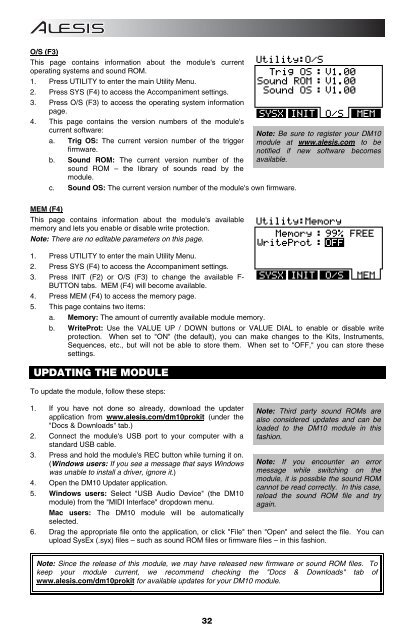Alesis DM10 Manual - American Musical Supply
Alesis DM10 Manual - American Musical Supply
Alesis DM10 Manual - American Musical Supply
You also want an ePaper? Increase the reach of your titles
YUMPU automatically turns print PDFs into web optimized ePapers that Google loves.
O/S (F3)<br />
This page contains information about the module's current<br />
operating systems and sound ROM.<br />
1. Press UTILITY to enter the main Utility Menu.<br />
2. Press SYS (F4) to access the Accompaniment settings.<br />
3. Press O/S (F3) to access the operating system information<br />
page.<br />
4. This page contains the version numbers of the module's<br />
current software:<br />
a. Trig OS: The current version number of the trigger<br />
firmware.<br />
b. Sound ROM: The current version number of the<br />
sound ROM – the library of sounds read by the<br />
module.<br />
c. Sound OS: The current version number of the module's own firmware.<br />
Note: Be sure to register your <strong>DM10</strong><br />
module at www.alesis.com to be<br />
notified if new software becomes<br />
available.<br />
MEM (F4)<br />
This page contains information about the module's available<br />
memory and lets you enable or disable write protection.<br />
Note: There are no editable parameters on this page.<br />
1. Press UTILITY to enter the main Utility Menu.<br />
2. Press SYS (F4) to access the Accompaniment settings.<br />
3. Press INIT (F2) or O/S (F3) to change the available F-<br />
BUTTON tabs. MEM (F4) will become available.<br />
4. Press MEM (F4) to access the memory page.<br />
5. This page contains two items:<br />
a. Memory: The amount of currently available module memory.<br />
b. WriteProt: Use the VALUE UP / DOWN buttons or VALUE DIAL to enable or disable write<br />
protection. When set to "ON" (the default), you can make changes to the Kits, Instruments,<br />
Sequences, etc., but will not be able to store them. When set to "OFF," you can store these<br />
settings.<br />
UPDATING THE MODULE<br />
To update the module, follow these steps:<br />
1. If you have not done so already, download the updater<br />
application from www.alesis.com/dm10prokit (under the<br />
"Docs & Downloads" tab.)<br />
2. Connect the module's USB port to your computer with a<br />
standard USB cable.<br />
3. Press and hold the module's REC button while turning it on.<br />
(Windows users: If you see a message that says Windows<br />
was unable to install a driver, ignore it.)<br />
4. Open the <strong>DM10</strong> Updater application.<br />
5. Windows users: Select "USB Audio Device" (the <strong>DM10</strong><br />
module) from the "MIDI Interface" dropdown menu.<br />
Mac users: The <strong>DM10</strong> module will be automatically<br />
selected.<br />
Note: Third party sound ROMs are<br />
also considered updates and can be<br />
loaded to the <strong>DM10</strong> module in this<br />
fashion.<br />
Note: If you encounter an error<br />
message while switching on the<br />
module, it is possible the sound ROM<br />
cannot be read correctly. In this case,<br />
reload the sound ROM file and try<br />
again.<br />
6. Drag the appropriate file onto the application, or click "File" then "Open" and select the file. You can<br />
upload SysEx (.syx) files – such as sound ROM files or firmware files – in this fashion.<br />
Note: Since the release of this module, we may have released new firmware or sound ROM files. To<br />
keep your module current, we recommend checking the "Docs & Downloads" tab of<br />
www.alesis.com/dm10prokit for available updates for your <strong>DM10</strong> module.<br />
32