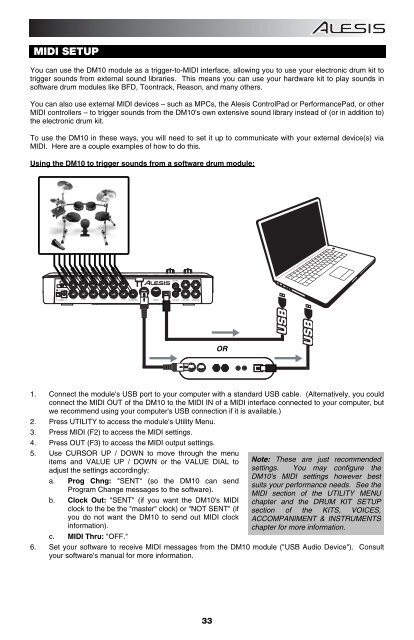Alesis DM10 Manual - American Musical Supply
Alesis DM10 Manual - American Musical Supply
Alesis DM10 Manual - American Musical Supply
You also want an ePaper? Increase the reach of your titles
YUMPU automatically turns print PDFs into web optimized ePapers that Google loves.
MIDI SETUP<br />
You can use the <strong>DM10</strong> module as a trigger-to-MIDI interface, allowing you to use your electronic drum kit to<br />
trigger sounds from external sound libraries. This means you can use your hardware kit to play sounds in<br />
software drum modules like BFD, Toontrack, Reason, and many others.<br />
You can also use external MIDI devices – such as MPCs, the <strong>Alesis</strong> ControlPad or PerformancePad, or other<br />
MIDI controllers – to trigger sounds from the <strong>DM10</strong>'s own extensive sound library instead of (or in addition to)<br />
the electronic drum kit.<br />
To use the <strong>DM10</strong> in these ways, you will need to set it up to communicate with your external device(s) via<br />
MIDI. Here are a couple examples of how to do this.<br />
Using the <strong>DM10</strong> to trigger sounds from a software drum module:<br />
OR<br />
1. Connect the module's USB port to your computer with a standard USB cable. (Alternatively, you could<br />
connect the MIDI OUT of the <strong>DM10</strong> to the MIDI IN of a MIDI interface connected to your computer, but<br />
we recommend using your computer's USB connection if it is available.)<br />
2. Press UTILITY to access the module's Utility Menu.<br />
3. Press MIDI (F2) to access the MIDI settings.<br />
4. Press OUT (F3) to access the MIDI output settings.<br />
5. Use CURSOR UP / DOWN to move through the menu<br />
items and VALUE UP / DOWN or the VALUE DIAL to<br />
adjust the settings accordingly:<br />
a. Prog Chng: "SENT" (so the <strong>DM10</strong> can send<br />
Program Change messages to the software).<br />
b. Clock Out: "SENT" (if you want the <strong>DM10</strong>'s MIDI<br />
clock to the be the "master" clock) or "NOT SENT" (if<br />
you do not want the <strong>DM10</strong> to send out MIDI clock<br />
information).<br />
c. MIDI Thru: "OFF."<br />
Note: These are just recommended<br />
settings. You may configure the<br />
<strong>DM10</strong>'s MIDI settings however best<br />
suits your performance needs. See the<br />
MIDI section of the UTILITY MENU<br />
chapter and the DRUM KIT SETUP<br />
section of the KITS, VOICES,<br />
ACCOMPANIMENT & INSTRUMENTS<br />
chapter for more information.<br />
6. Set your software to receive MIDI messages from the <strong>DM10</strong> module ("USB Audio Device"). Consult<br />
your software's manual for more information.<br />
33