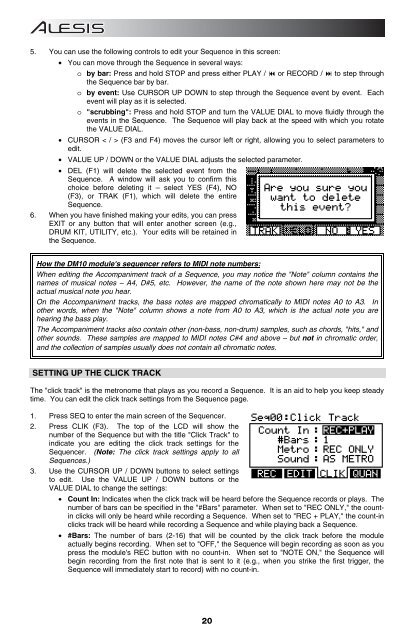Alesis DM10 Manual - American Musical Supply
Alesis DM10 Manual - American Musical Supply
Alesis DM10 Manual - American Musical Supply
You also want an ePaper? Increase the reach of your titles
YUMPU automatically turns print PDFs into web optimized ePapers that Google loves.
5. You can use the following controls to edit your Sequence in this screen:<br />
• You can move through the Sequence in several ways:<br />
o by bar: Press and hold STOP and press either PLAY / or RECORD / to step through<br />
the Sequence bar by bar.<br />
o by event: Use CURSOR UP DOWN to step through the Sequence event by event. Each<br />
event will play as it is selected.<br />
o "scrubbing": Press and hold STOP and turn the VALUE DIAL to move fluidly through the<br />
events in the Sequence. The Sequence will play back at the speed with which you rotate<br />
the VALUE DIAL.<br />
• CURSOR < / > (F3 and F4) moves the cursor left or right, allowing you to select parameters to<br />
edit.<br />
• VALUE UP / DOWN or the VALUE DIAL adjusts the selected parameter.<br />
• DEL (F1) will delete the selected event from the<br />
Sequence. A window will ask you to confirm this<br />
choice before deleting it – select YES (F4), NO<br />
(F3), or TRAK (F1), which will delete the entire<br />
Sequence.<br />
6. When you have finished making your edits, you can press<br />
EXIT or any button that will enter another screen (e.g.,<br />
DRUM KIT, UTILITY, etc.). Your edits will be retained in<br />
the Sequence.<br />
How the <strong>DM10</strong> module's sequencer refers to MIDI note numbers:<br />
When editing the Accompaniment track of a Sequence, you may notice the "Note" column contains the<br />
names of musical notes – A4, D#5, etc. However, the name of the note shown here may not be the<br />
actual musical note you hear.<br />
On the Accompaniment tracks, the bass notes are mapped chromatically to MIDI notes A0 to A3. In<br />
other words, when the "Note" column shows a note from A0 to A3, which is the actual note you are<br />
hearing the bass play.<br />
The Accompaniment tracks also contain other (non-bass, non-drum) samples, such as chords, "hits," and<br />
other sounds. These samples are mapped to MIDI notes C#4 and above – but not in chromatic order,<br />
and the collection of samples usually does not contain all chromatic notes.<br />
SETTING UP THE CLICK TRACK<br />
The "click track" is the metronome that plays as you record a Sequence. It is an aid to help you keep steady<br />
time. You can edit the click track settings from the Sequence page.<br />
1. Press SEQ to enter the main screen of the Sequencer.<br />
2. Press CLIK (F3). The top of the LCD will show the<br />
number of the Sequence but with the title "Click Track" to<br />
indicate you are editing the click track settings for the<br />
Sequencer. (Note: The click track settings apply to all<br />
Sequences.)<br />
3. Use the CURSOR UP / DOWN buttons to select settings<br />
to edit. Use the VALUE UP / DOWN buttons or the<br />
VALUE DIAL to change the settings:<br />
• Count In: Indicates when the click track will be heard before the Sequence records or plays. The<br />
number of bars can be specified in the "#Bars" parameter. When set to "REC ONLY," the countin<br />
clicks will only be heard while recording a Sequence. When set to "REC + PLAY," the count-in<br />
clicks track will be heard while recording a Sequence and while playing back a Sequence.<br />
• #Bars: The number of bars (2-16) that will be counted by the click track before the module<br />
actually begins recording. When set to "OFF," the Sequence will begin recording as soon as you<br />
press the module's REC button with no count-in. When set to "NOTE ON," the Sequence will<br />
begin recording from the first note that is sent to it (e.g., when you strike the first trigger, the<br />
Sequence will immediately start to record) with no count-in.<br />
20