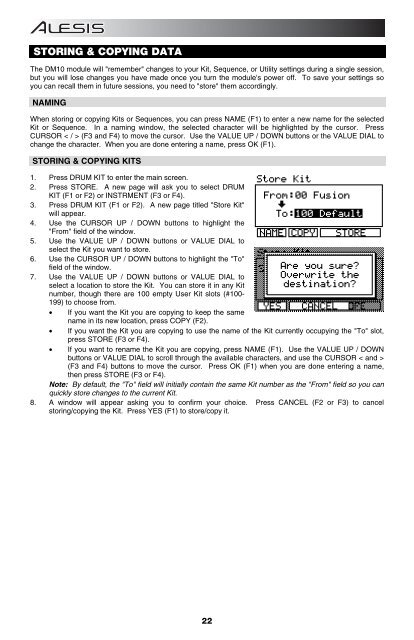Alesis DM10 Manual - American Musical Supply
Alesis DM10 Manual - American Musical Supply
Alesis DM10 Manual - American Musical Supply
Create successful ePaper yourself
Turn your PDF publications into a flip-book with our unique Google optimized e-Paper software.
STORING & COPYING DATA<br />
The <strong>DM10</strong> module will "remember" changes to your Kit, Sequence, or Utility settings during a single session,<br />
but you will lose changes you have made once you turn the module's power off. To save your settings so<br />
you can recall them in future sessions, you need to "store" them accordingly.<br />
NAMING<br />
When storing or copying Kits or Sequences, you can press NAME (F1) to enter a new name for the selected<br />
Kit or Sequence. In a naming window, the selected character will be highlighted by the cursor. Press<br />
CURSOR < / > (F3 and F4) to move the cursor. Use the VALUE UP / DOWN buttons or the VALUE DIAL to<br />
change the character. When you are done entering a name, press OK (F1).<br />
STORING & COPYING KITS<br />
1. Press DRUM KIT to enter the main screen.<br />
2. Press STORE. A new page will ask you to select DRUM<br />
KIT (F1 or F2) or INSTRMENT (F3 or F4).<br />
3. Press DRUM KIT (F1 or F2). A new page titled "Store Kit"<br />
will appear.<br />
4. Use the CURSOR UP / DOWN buttons to highlight the<br />
"From" field of the window.<br />
5. Use the VALUE UP / DOWN buttons or VALUE DIAL to<br />
select the Kit you want to store.<br />
6. Use the CURSOR UP / DOWN buttons to highlight the "To"<br />
field of the window.<br />
7. Use the VALUE UP / DOWN buttons or VALUE DIAL to<br />
select a location to store the Kit. You can store it in any Kit<br />
number, though there are 100 empty User Kit slots (#100-<br />
199) to choose from.<br />
• If you want the Kit you are copying to keep the same<br />
name in its new location, press COPY (F2).<br />
• If you want the Kit you are copying to use the name of the Kit currently occupying the "To" slot,<br />
press STORE (F3 or F4).<br />
• If you want to rename the Kit you are copying, press NAME (F1). Use the VALUE UP / DOWN<br />
buttons or VALUE DIAL to scroll through the available characters, and use the CURSOR < and ><br />
(F3 and F4) buttons to move the cursor. Press OK (F1) when you are done entering a name,<br />
then press STORE (F3 or F4).<br />
Note: By default, the "To" field will initially contain the same Kit number as the "From" field so you can<br />
quickly store changes to the current Kit.<br />
8. A window will appear asking you to confirm your choice. Press CANCEL (F2 or F3) to cancel<br />
storing/copying the Kit. Press YES (F1) to store/copy it.<br />
22