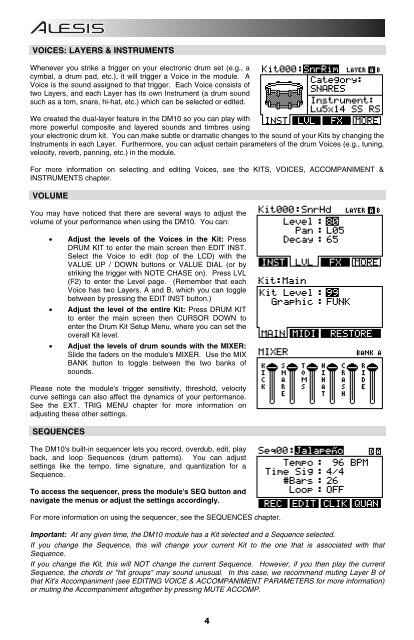Alesis DM10 Manual - American Musical Supply
Alesis DM10 Manual - American Musical Supply
Alesis DM10 Manual - American Musical Supply
You also want an ePaper? Increase the reach of your titles
YUMPU automatically turns print PDFs into web optimized ePapers that Google loves.
VOICES: LAYERS & INSTRUMENTS<br />
Whenever you strike a trigger on your electronic drum set (e.g., a<br />
cymbal, a drum pad, etc.), it will trigger a Voice in the module. A<br />
Voice is the sound assigned to that trigger. Each Voice consists of<br />
two Layers, and each Layer has its own Instrument (a drum sound<br />
such as a tom, snare, hi-hat, etc.) which can be selected or edited.<br />
We created the dual-layer feature in the <strong>DM10</strong> so you can play with<br />
more powerful composite and layered sounds and timbres using<br />
your electronic drum kit. You can make subtle or dramatic changes to the sound of your Kits by changing the<br />
Instruments in each Layer. Furthermore, you can adjust certain parameters of the drum Voices (e.g., tuning,<br />
velocity, reverb, panning, etc.) in the module.<br />
For more information on selecting and editing Voices, see the KITS, VOICES, ACCOMPANIMENT &<br />
INSTRUMENTS chapter.<br />
VOLUME<br />
You may have noticed that there are several ways to adjust the<br />
volume of your performance when using the <strong>DM10</strong>. You can:<br />
• Adjust the levels of the Voices in the Kit: Press<br />
DRUM KIT to enter the main screen then EDIT INST.<br />
Select the Voice to edit (top of the LCD) with the<br />
VALUE UP / DOWN buttons or VALUE DIAL (or by<br />
striking the trigger with NOTE CHASE on). Press LVL<br />
(F2) to enter the Level page. (Remember that each<br />
Voice has two Layers, A and B, which you can toggle<br />
between by pressing the EDIT INST button.)<br />
• Adjust the level of the entire Kit: Press DRUM KIT<br />
to enter the main screen then CURSOR DOWN to<br />
enter the Drum Kit Setup Menu, where you can set the<br />
overall Kit level.<br />
• Adjust the levels of drum sounds with the MIXER:<br />
Slide the faders on the module's MIXER. Use the MIX<br />
BANK button to toggle between the two banks of<br />
sounds.<br />
Please note the module's trigger sensitivity, threshold, velocity<br />
curve settings can also affect the dynamics of your performance.<br />
See the EXT. TRIG MENU chapter for more information on<br />
adjusting these other settings.<br />
SEQUENCES<br />
The <strong>DM10</strong>'s built-in sequencer lets you record, overdub, edit, play<br />
back, and loop Sequences (drum patterns). You can adjust<br />
settings like the tempo, time signature, and quantization for a<br />
Sequence.<br />
To access the sequencer, press the module's SEQ button and<br />
navigate the menus or adjust the settings accordingly.<br />
For more information on using the sequencer, see the SEQUENCES chapter.<br />
Important: At any given time, the <strong>DM10</strong> module has a Kit selected and a Sequence selected.<br />
If you change the Sequence, this will change your current Kit to the one that is associated with that<br />
Sequence.<br />
If you change the Kit, this will NOT change the current Sequence. However, if you then play the current<br />
Sequence, the chords or "hit groups" may sound unusual. In this case, we recommend muting Layer B of<br />
that Kit's Accompaniment (see EDITING VOICE & ACCOMPANIMENT PARAMETERS for more information)<br />
or muting the Accompaniment altogether by pressing MUTE ACCOMP.<br />
4