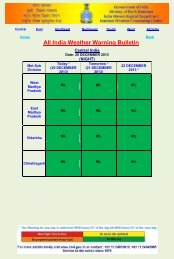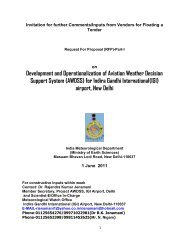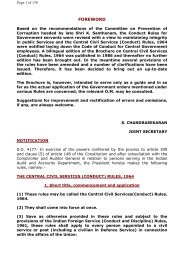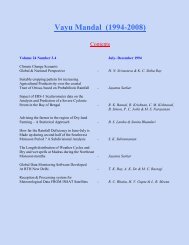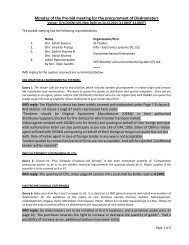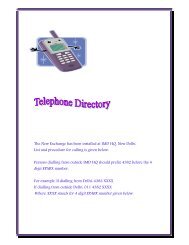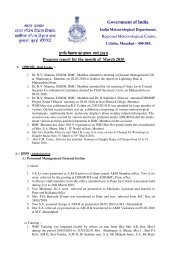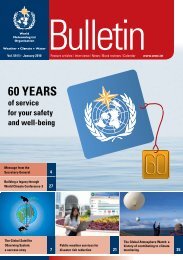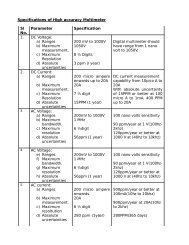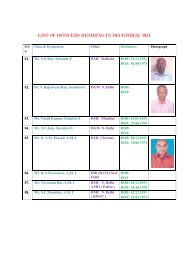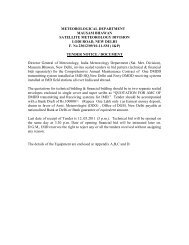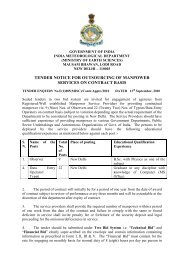Doppler Weather Radar - METNET - India Meteorological Department
Doppler Weather Radar - METNET - India Meteorological Department
Doppler Weather Radar - METNET - India Meteorological Department
You also want an ePaper? Increase the reach of your titles
YUMPU automatically turns print PDFs into web optimized ePapers that Google loves.
3. Edit the Product as needed , then Choose File Save as to Save changes.<br />
4. Exit from the product configuration menu. IRIS returns you to the product Scheduler<br />
menu. Your changes (changed file name) should be reflected in the product schedule<br />
fields.<br />
5. Add edited product in scheduler.<br />
Irisconnectmenusproduct scheduler select scheduled producteditfilesave<br />
as<br />
1.10.3. Scheduling and stopping PRODUCT GENERATION<br />
1. Select the product that you want to schedule for generation<br />
2. Set the Next-Data-Time and Skip Fields. These Two fields determine when TASK<br />
begins and how frequently the product is generated.<br />
3. Position the mouse cursor over the request field and choose “All” from the pop-up<br />
menu.<br />
4. We can generate products from either future or past TASKS by adjusting the Next-<br />
Data-Time.<br />
Operator ] $ iris ->Connect->menus->Product Schedulerselect edited productNext-<br />
Data-TimeSkip TimeSelect All starts runningWait<br />
1.11. How to see other radar site archival raw data at your local computer<br />
Copy other <strong>Radar</strong> site Raw data to local computer /usr/iris_data/product_raw use productx<br />
command to open the raw data, get the site name information setup General “List of<br />
<strong>Radar</strong> Site Names and Site Codes” add a new site name use the name you get from raw data <br />
give the Code save &exit ; (If not do up configure, default will use XXX as site Code) <br />
qiris siris Product Outputfind the raw data reingest Product ConfigSelect product<br />
type and task name to configure your product Save Product Scheduler Display Add<br />
for Right Click the product type header add your configure product name Right Click the<br />
new come line(your configure product) on the “Next-Data-Time” column Select the before<br />
time Right Click the “Rqst” column select All To Quick Look window you can select<br />
your product to see/confirmation.<br />
1.12. Uploading of products on <strong>India</strong> Met. <strong>Department</strong>’s website<br />
The <strong>Doppler</strong> <strong>Weather</strong> <strong>Radar</strong> products in image form (gif format) are uploaded to IMD website,<br />
the original product image files are re-named as follows before uploading to IMD website.<br />
Plan Position Indicator – Reflectivity (PPZ)<br />
Plan Position Indicator – Velocity (PPV)<br />
as ppz_stn.gif<br />
as ppv_stn.gif<br />
23