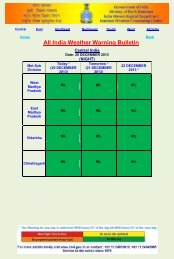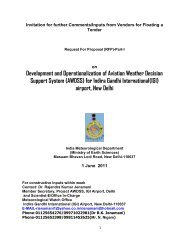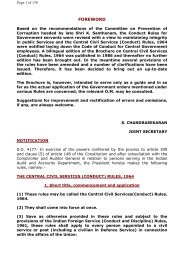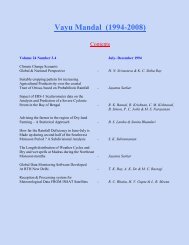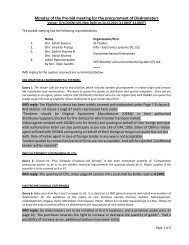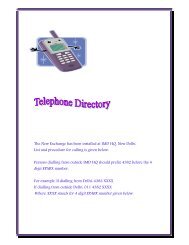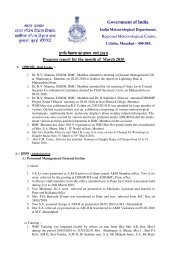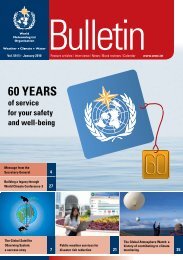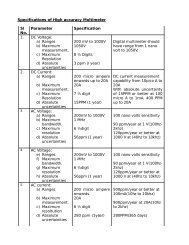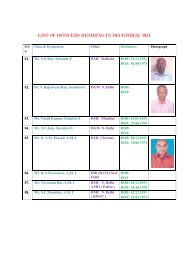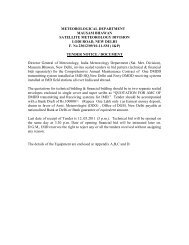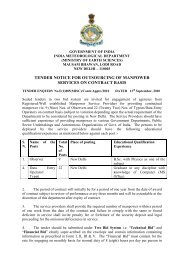Doppler Weather Radar - METNET - India Meteorological Department
Doppler Weather Radar - METNET - India Meteorological Department
Doppler Weather Radar - METNET - India Meteorological Department
You also want an ePaper? Increase the reach of your titles
YUMPU automatically turns print PDFs into web optimized ePapers that Google loves.
SA9-15 Current at position 15 of A1SA9 with the PRF 322Hz and narrow pulse.<br />
C.2 Calibration procedure for dynamic range<br />
ZAUTO<br />
This is a command used in the RCP8 to find the dynamic range value. In this method, we first<br />
measure the total noise level of the Signal processor by measuring the equivalent dBZ input with<br />
no test Signal inserted. We will then insert the internal CW test Signal into the input of the<br />
Receiver Protector. The test Signal amplitude will be sequentially adjusted in 1 dB steps over<br />
the full 103 dB Range of the test attenuator. The received equivalent dBZ level for each<br />
attenuator step is recorded to hard disk. The dynamic Range from 1 dB above the noise level to<br />
1 dB above the 1 dB compression level is then calculated automatically and the Dynamic Range<br />
value is displayed on the screen.<br />
Configuration for measuring dynamic range is shown below. The internal RF Generator along<br />
with the 7 Bit Attenuator will generate a set of 104 Signal level steps at 1dB per step. This<br />
stepped Signal is input to the directional coupler on the Receiver Protector, passes through the<br />
normal receive channel and is measured by the RVP8 Signal Processor.<br />
4.3. Test procedure<br />
(1) Type the “zauto” command<br />
Figure C.2. Configuration of Dynamic Range test<br />
(2) Select Pulse Width 2.0 as shown below in Figure 3.<br />
(3) Click the “AutoCal” button to start calibration automatically from the Zauto menu.<br />
The zauto utility steps through a series of signal values and plots the points. Finally the<br />
Dynamic Range is shown in the Results area of the zauto display. Enter the result on the<br />
data sheet and include a screenshot as Attachment 7, Figure 9.<br />
75