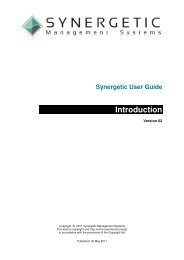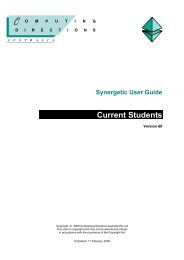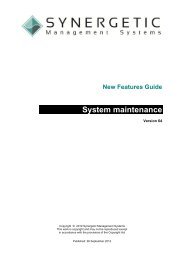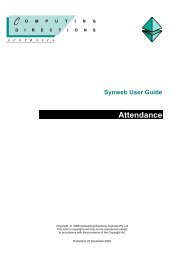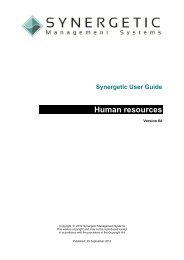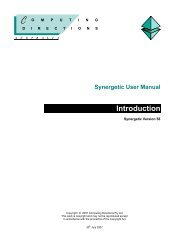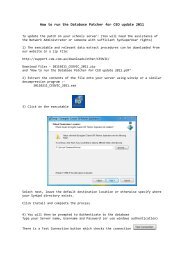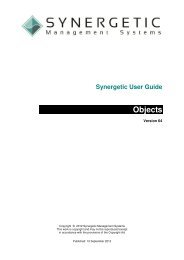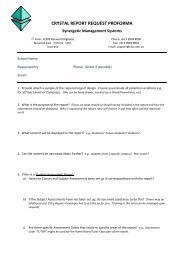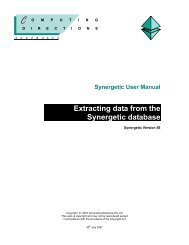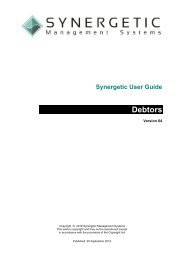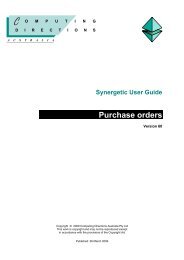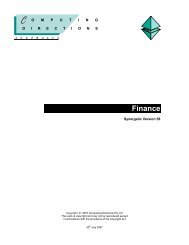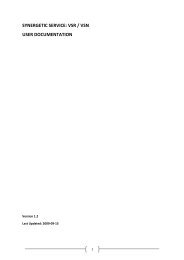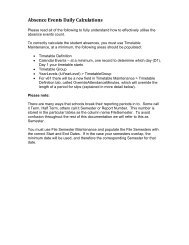Extracting data from the Synergetic database
Extracting data from the Synergetic database
Extracting data from the Synergetic database
You also want an ePaper? Increase the reach of your titles
YUMPU automatically turns print PDFs into web optimized ePapers that Google loves.
<strong>Extracting</strong> <strong>data</strong> using <strong>the</strong> Microsoft Query wizard<br />
<strong>Extracting</strong> <strong>data</strong> <strong>from</strong> <strong>the</strong> <strong>Synergetic</strong> <strong>data</strong>base<br />
<strong>Extracting</strong> <strong>data</strong> using <strong>the</strong> Microsoft Query wizard<br />
The following example shows how to extract student names and contact details <strong>from</strong> <strong>the</strong> <strong>Synergetic</strong><br />
<strong>data</strong>base using <strong>the</strong> Microsoft Query wizard.<br />
1. Start Microsoft Excel.<br />
2. Select:<br />
• Data > Import External Data > New Database Query (Microsoft Excel 2007)<br />
• Data > Import External Data > New Database Query (Microsoft Excel 2003)<br />
• Data > Get External Data > Create New Query (Microsoft Excel 97).<br />
The Choose Data Source window is displayed.<br />
3. Select <strong>the</strong> <strong>Synergetic</strong> <strong>data</strong>base you plan to use. That is:<br />
• SynergyOne for mostly non-financial <strong>data</strong><br />
• SynergyOneFinance for finance <strong>data</strong>.<br />
4. Select <strong>the</strong> Use <strong>the</strong> Query Wizard to create/edit queries field.<br />
Version 60 Page 6-25