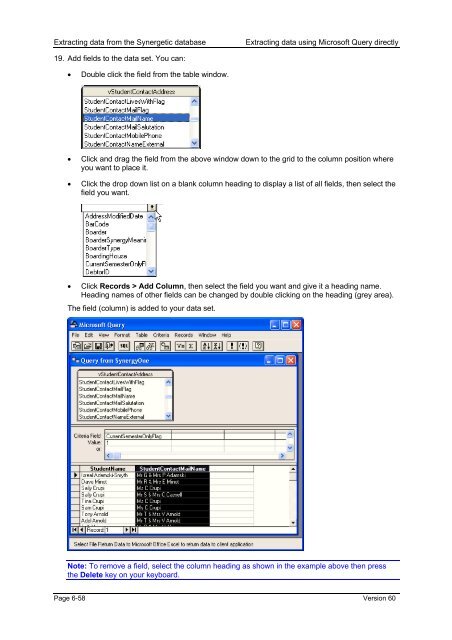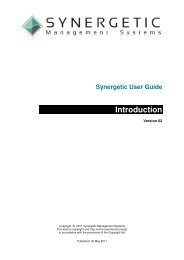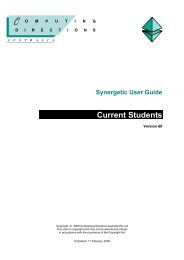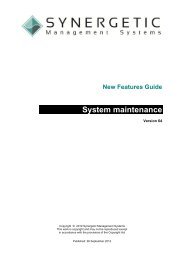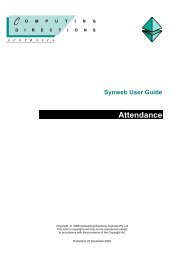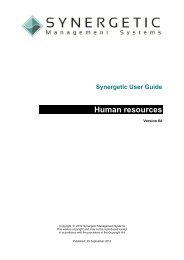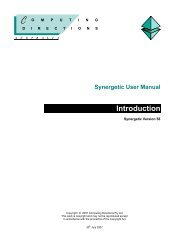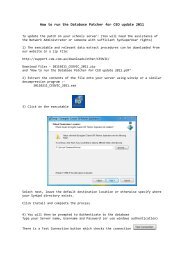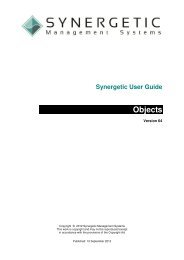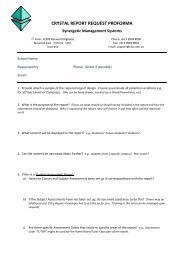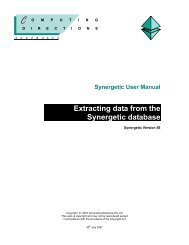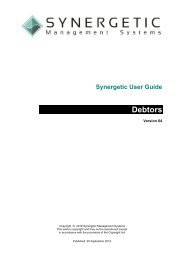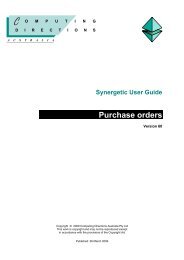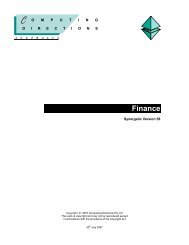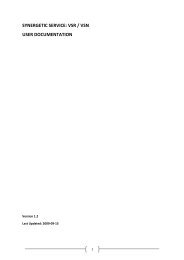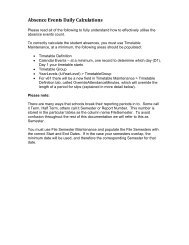Extracting data from the Synergetic database
Extracting data from the Synergetic database
Extracting data from the Synergetic database
You also want an ePaper? Increase the reach of your titles
YUMPU automatically turns print PDFs into web optimized ePapers that Google loves.
<strong>Extracting</strong> <strong>data</strong> <strong>from</strong> <strong>the</strong> <strong>Synergetic</strong> <strong>data</strong>base<br />
<strong>Extracting</strong> <strong>data</strong> using Microsoft Query directly<br />
19. Add fields to <strong>the</strong> <strong>data</strong> set. You can:<br />
• Double click <strong>the</strong> field <strong>from</strong> <strong>the</strong> table window.<br />
• Click and drag <strong>the</strong> field <strong>from</strong> <strong>the</strong> above window down to <strong>the</strong> grid to <strong>the</strong> column position where<br />
you want to place it.<br />
• Click <strong>the</strong> drop down list on a blank column heading to display a list of all fields, <strong>the</strong>n select <strong>the</strong><br />
field you want.<br />
• Click Records > Add Column, <strong>the</strong>n select <strong>the</strong> field you want and give it a heading name.<br />
Heading names of o<strong>the</strong>r fields can be changed by double clicking on <strong>the</strong> heading (grey area).<br />
The field (column) is added to your <strong>data</strong> set.<br />
Note: To remove a field, select <strong>the</strong> column heading as shown in <strong>the</strong> example above <strong>the</strong>n press<br />
<strong>the</strong> Delete key on your keyboard.<br />
Page 6-58 Version 60