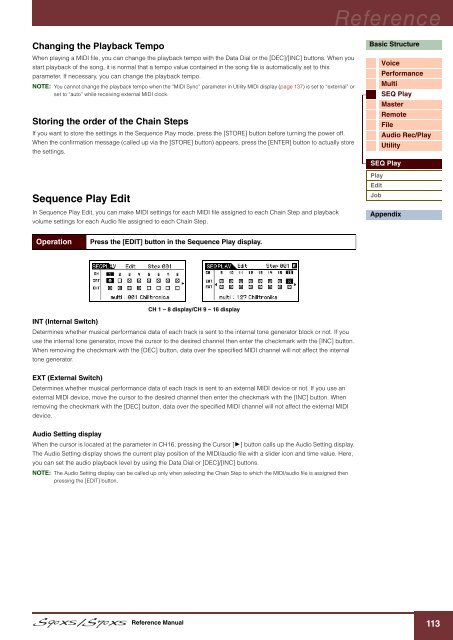S90 XS/S70 XS Reference Manual - zZounds.com
S90 XS/S70 XS Reference Manual - zZounds.com
S90 XS/S70 XS Reference Manual - zZounds.com
Create successful ePaper yourself
Turn your PDF publications into a flip-book with our unique Google optimized e-Paper software.
<strong>Reference</strong><br />
Changing the Playback Tempo<br />
When playing a MIDI file, you can change the playback tempo with the Data Dial or the [DEC]/[INC] buttons. When you<br />
start playback of the song, it is normal that a tempo value contained in the song file is automatically set to this<br />
parameter. If necessary, you can change the playback tempo.<br />
NOTE: You cannot change the playback tempo when the “MIDI Sync” parameter in Utility MIDI display (page 137) is set to “external” or<br />
set to “auto” while receiving external MIDI clock.<br />
Storing the order of the Chain Steps<br />
If you want to store the settings in the Sequence Play mode, press the [STORE] button before turning the power off.<br />
When the confirmation message (called up via the [STORE] button) appears, press the [ENTER] button to actually store<br />
the settings.<br />
Basic Structure<br />
Voice<br />
Performance<br />
Multi<br />
SEQ Play<br />
Master<br />
Remote<br />
File<br />
Audio Rec/Play<br />
Utility<br />
SEQ Play<br />
Sequence Play Edit<br />
In Sequence Play Edit, you can make MIDI settings for each MIDI file assigned to each Chain Step and playback<br />
volume settings for each Audio file assigned to each Chain Step.<br />
Play<br />
Edit<br />
Job<br />
Appendix<br />
Operation<br />
Press the [EDIT] button in the Sequence Play display.<br />
CH 1 – 8 display/CH 9 – 16 display<br />
INT (Internal Switch)<br />
Determines whether musical performance data of each track is sent to the internal tone generator block or not. If you<br />
use the internal tone generator, move the cursor to the desired channel then enter the checkmark with the [INC] button.<br />
When removing the checkmark with the [DEC] button, data over the specified MIDI channel will not affect the internal<br />
tone generator.<br />
EXT (External Switch)<br />
Determines whether musical performance data of each track is sent to an external MIDI device or not. If you use an<br />
external MIDI device, move the cursor to the desired channel then enter the checkmark with the [INC] button. When<br />
removing the checkmark with the [DEC] button, data over the specified MIDI channel will not affect the external MIDI<br />
device.<br />
Audio Setting display<br />
When the cursor is located at the parameter in CH16, pressing the Cursor [] button calls up the Audio Setting display.<br />
The Audio Setting display shows the current play position of the MIDI/audio file with a slider icon and time value. Here,<br />
you can set the audio playback level by using the Data Dial or [DEC]/[INC] buttons.<br />
NOTE: The Audio Setting display can be called up only when selecting the Chain Step to which the MIDI/audio file is assigned then<br />
pressing the [EDIT] button.<br />
<strong>Reference</strong> <strong>Manual</strong><br />
113