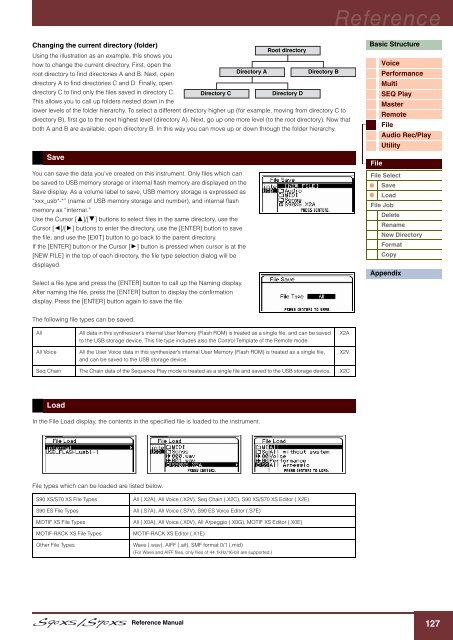S90 XS/S70 XS Reference Manual - zZounds.com
S90 XS/S70 XS Reference Manual - zZounds.com
S90 XS/S70 XS Reference Manual - zZounds.com
You also want an ePaper? Increase the reach of your titles
YUMPU automatically turns print PDFs into web optimized ePapers that Google loves.
<strong>Reference</strong><br />
Changing the current directory (folder)<br />
Root directory<br />
Using the illustration as an example, this shows you<br />
how to change the current directory. First, open the<br />
root directory to find directories A and B. Next, open<br />
Directory A<br />
Directory B<br />
directory A to find directories C and D. Finally, open<br />
directory C to find only the files saved in directory C. Directory C<br />
Directory D<br />
This allows you to call up folders nested down in the<br />
lower levels of the folder hierarchy. To select a different directory higher up (for example, moving from directory C to<br />
directory B), first go to the next highest level (directory A). Next, go up one more level (to the root directory). Now that<br />
both A and B are available, open directory B. In this way you can move up or down through the folder hierarchy.<br />
Save<br />
You can save the data you've created on this instrument. Only files which can<br />
be saved to USB memory storage or internal flash memory are displayed on the<br />
Save display. As a volume label to save, USB memory storage is expressed as<br />
“xxx_usb*-*” (name of USB memory storage and number), and internal flash<br />
memory as “internal.”<br />
Use the Cursor []/[] buttons to select files in the same directory, use the<br />
Cursor []/[] buttons to enter the directory, use the [ENTER] button to save<br />
the file, and use the [EXIT] button to go back to the parent directory.<br />
If the [ENTER] button or the Cursor [] button is pressed when cursor is at the<br />
[NEW FILE] in the top of each directory, the file type selection dialog will be<br />
displayed.<br />
Select a file type and press the [ENTER] button to call up the Naming display.<br />
After naming the file, press the [ENTER] button to display the confirmation<br />
display. Press the [ENTER] button again to save the file.<br />
Basic Structure<br />
Voice<br />
Performance<br />
Multi<br />
SEQ Play<br />
Master<br />
Remote<br />
File<br />
Audio Rec/Play<br />
Utility<br />
File<br />
File Select<br />
Save<br />
Load<br />
File Job<br />
Delete<br />
Rename<br />
New Directory<br />
Format<br />
Copy<br />
Appendix<br />
The following file types can be saved.<br />
All<br />
All Voice<br />
All data in this synthesizer's internal User Memory (Flash ROM) is treated as a single file, and can be saved<br />
to the USB storage device. This file type includes also the Control Template of the Remote mode.<br />
All the User Voice data in this synthesizer’s internal User Memory (Flash ROM) is treated as a single file,<br />
and can be saved to the USB storage device.<br />
.X2A<br />
.X2V<br />
Seq Chain The Chain data of the Sequence Play mode is treated as a single file and saved to the USB storage device. .X2C<br />
Load<br />
In the File Load display, the contents in the specified file is loaded to the instrument.<br />
File types which can be loaded are listed below.<br />
<strong>S90</strong> <strong>XS</strong>/<strong>S70</strong> <strong>XS</strong> File Types<br />
<strong>S90</strong> ES File Types<br />
MOTIF <strong>XS</strong> File Types<br />
MOTIF-RACK <strong>XS</strong> File Types<br />
Other File Types<br />
All (.X2A), All Voice (.X2V), Seq Chain (.X2C), <strong>S90</strong> <strong>XS</strong>/<strong>S70</strong> <strong>XS</strong> Editor (.X2E)<br />
All (.S7A), All Voice (.S7V), <strong>S90</strong> ES Voice Editor (.S7E)<br />
All (.X0A), All Voice (.X0V), All Arpeggio (.X0G), MOTIF <strong>XS</strong> Editor (.X0E)<br />
MOTIF-RACK <strong>XS</strong> Editor (.X1E)<br />
Wave (.wav), AIFF (.aif), SMF format 0/1 (.mid)<br />
(For Wave and AIFF files, only files of 44.1kHz/16-bit are supported.)<br />
<strong>Reference</strong> <strong>Manual</strong><br />
127