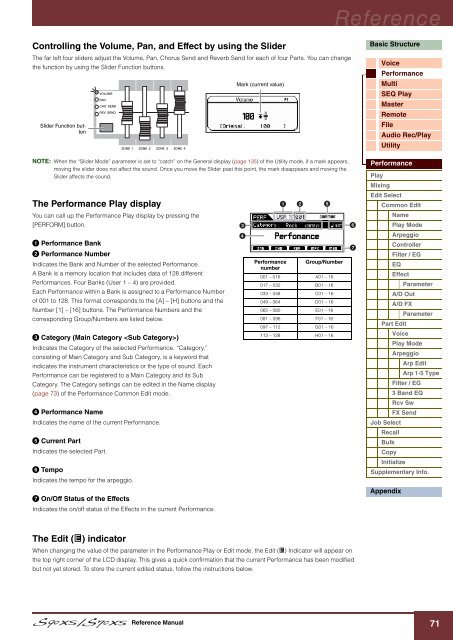S90 XS/S70 XS Reference Manual - zZounds.com
S90 XS/S70 XS Reference Manual - zZounds.com
S90 XS/S70 XS Reference Manual - zZounds.com
Create successful ePaper yourself
Turn your PDF publications into a flip-book with our unique Google optimized e-Paper software.
<strong>Reference</strong><br />
Controlling the Volume, Pan, and Effect by using the Slider<br />
The far left four sliders adjust the Volume, Pan, Chorus Send and Reverb Send for each of four Parts. You can change<br />
the function by using the Slider Function buttons.<br />
Slider Function button<br />
Mark (current value)<br />
Basic Structure<br />
Voice<br />
Performance<br />
Multi<br />
SEQ Play<br />
Master<br />
Remote<br />
File<br />
Audio Rec/Play<br />
Utility<br />
NOTE: When the “Slider Mode” parameter is set to “catch” on the General display (page 135) of the Utility mode, if a mark appears,<br />
moving the slider does not affect the sound. Once you move the Slider past this point, the mark disappears and moving the<br />
Slider affects the sound.<br />
The Performance Play display<br />
You can call up the Performance Play display by pressing the<br />
[PERFORM] button.<br />
1 Performance Bank<br />
2 Performance Number<br />
Indicates the Bank and Number of the selected Performance.<br />
A Bank is a memory location that includes data of 128 different<br />
Performances. Four Banks (User 1 – 4) are provided.<br />
Each Performance within a Bank is assigned to a Performance Number<br />
of 001 to 128. This format corresponds to the [A] – [H] buttons and the<br />
Number [1] – [16] buttons. The Performance Numbers and the<br />
corresponding Group/Numbers are listed below.<br />
3 Category (Main Category )<br />
Indicates the Category of the selected Performance. “Category,”<br />
consisting of Main Category and Sub Category, is a keyword that<br />
indicates the instrument characteristics or the type of sound. Each<br />
Performance can be registered to a Main Category and its Sub<br />
Category. The Category settings can be edited in the Name display<br />
(page 73) of the Performance Common Edit mode.<br />
4 Performance Name<br />
Indicates the name of the current Performance.<br />
5 Current Part<br />
Indicates the selected Part.<br />
6 Tempo<br />
Indicates the tempo for the arpeggio.<br />
7 On/Off Status of the Effects<br />
Indicates the on/off status of the Effects in the current Performance.<br />
Performance<br />
number<br />
Group/Number<br />
001 – 016 A01 – 16<br />
017 – 032 B01 – 16<br />
033 – 048 C01 – 16<br />
049 – 064 D01 – 16<br />
065 – 080 E01 – 16<br />
081 – 096 F01 – 16<br />
097 – 112 G01 – 16<br />
113 – 128 H01 – 16<br />
Performance<br />
Play<br />
Mixing<br />
Edit Select<br />
Common Edit<br />
Name<br />
Play Mode<br />
Arpeggio<br />
Controller<br />
Filter / EG<br />
EQ<br />
Effect<br />
Parameter<br />
A/D Out<br />
A/D FX<br />
Parameter<br />
Part Edit<br />
Voice<br />
Play Mode<br />
Arpeggio<br />
Arp Edit<br />
Arp 1-5 Type<br />
Filter / EG<br />
3 Band EQ<br />
Rcv Sw<br />
FX Send<br />
Job Select<br />
Recall<br />
Bulk<br />
Copy<br />
Initialize<br />
Supplementary Info.<br />
Appendix<br />
The Edit () indicator<br />
When changing the value of the parameter in the Performance Play or Edit mode, the Edit () Indicator will appear on<br />
the top right corner of the LCD display. This gives a quick confirmation that the current Performance has been modified<br />
but not yet stored. To store the current edited status, follow the instructions below.<br />
<strong>Reference</strong> <strong>Manual</strong><br />
71