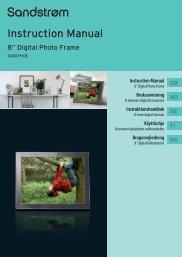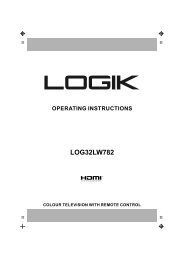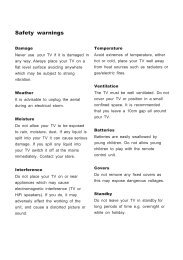19†HD Ready Digital LCD TV with DVD Player - KnowHow
19†HD Ready Digital LCD TV with DVD Player - KnowHow
19†HD Ready Digital LCD TV with DVD Player - KnowHow
You also want an ePaper? Increase the reach of your titles
YUMPU automatically turns print PDFs into web optimized ePapers that Google loves.
Making Video and Audio Connections<br />
Not all AV devices have the ability to connect to a <strong>TV</strong>, please refer to the owner’s manual of your AV device for compatibilty and<br />
connection procedures.<br />
When connecting any external AV device, do not connect the mains cable to the mains socket until all other connections are<br />
complete.<br />
Best Video<br />
Performance<br />
Signal Type<br />
<strong>HD</strong>MI<br />
(480i/480p/576i/576p/720p/1080i/1080p*)<br />
VGA<br />
Component Video<br />
(480i/480p/576i/576p/720p/1080i/1080p*)<br />
Separate audio<br />
connection required<br />
No<br />
Yes<br />
Yes<br />
SCART (RGB Input) No<br />
S-Video Yes<br />
Composite Video<br />
*1080p: Although this <strong>TV</strong> is compatible <strong>with</strong> a 1080p input, the screen is not capable of<br />
displaying this resolution and consequently the image will be scaled to suit the screen.<br />
Connecting an AV Device <strong>with</strong> <strong>HD</strong>MI Cable<br />
• This <strong>TV</strong> can accept High-Definition Multimedia Interface (<strong>HD</strong>MI) supports <strong>HD</strong>CP (High-Bandwidth <strong>Digital</strong> Content Protection)<br />
Protocol.<br />
• When you connect to the output of an <strong>HD</strong> ready player (blu-ray disc player, game console, set-top box or computer) switch to<br />
the <strong>HD</strong>MI function and the <strong>TV</strong> will automatically detect the resolution used by the <strong>HD</strong>MI source.<br />
• To get the best picture quality, adjust the blu-ray disc player, game console or set-top box output resolution up to 1920 x<br />
1080p.<br />
Right Rear Side View of <strong>TV</strong><br />
1. Use a <strong>HD</strong>MI cable to connect the <strong>TV</strong>’s <strong>HD</strong>MI input<br />
socket to an external AV device’s <strong>HD</strong>MI output socket.<br />
2. Plug the connected devices into the mains socket<br />
before switching on the POWER ON/OFF switch at<br />
the side of the <strong>TV</strong>.<br />
3. Press the / I button on the top panel of the <strong>TV</strong> or<br />
the button on the remote control to turn on your<br />
<strong>TV</strong>.<br />
4. Press the SOURCE button to display the Source List.<br />
Use the buttons to select <strong>HD</strong>MI and then press<br />
the OK button or the button to confirm.<br />
Although this <strong>TV</strong> is able to connect to <strong>HD</strong>MI<br />
device, it is possible that some devices may<br />
not operate correctly.<br />
Game Console<br />
Set-top Box<br />
CARD FACE FRONT<br />
<strong>HD</strong>MI Cable<br />
(not included)<br />
Blu-ray <strong>Player</strong> / <strong>DVD</strong> <strong>Player</strong> /<br />
Recorder<br />
Logik L19<strong>DVD</strong>P10_B20_IB_100914_Zell.indd 13 14/09/2010 3:02 PM<br />
GB-13<br />
Preparation<br />
Connections<br />
Initial Setup<br />
Using the Features<br />
Using the Features<br />
via USB port<br />
DVR (<strong>Digital</strong><br />
Video Recorder)<br />
Using the <strong>DVD</strong><br />
Features<br />
Hints and Tips, Specification<br />
and Safety Warnings