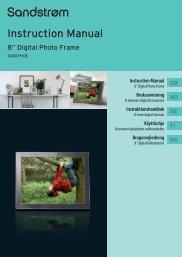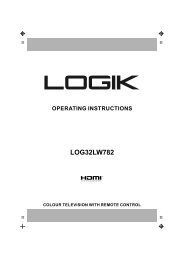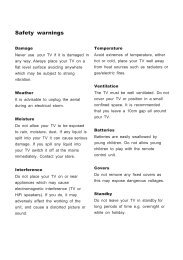19†HD Ready Digital LCD TV with DVD Player - KnowHow
19†HD Ready Digital LCD TV with DVD Player - KnowHow
19†HD Ready Digital LCD TV with DVD Player - KnowHow
You also want an ePaper? Increase the reach of your titles
YUMPU automatically turns print PDFs into web optimized ePapers that Google loves.
Customising the <strong>TV</strong> Settings (PC Mode)<br />
Allows you to adjust the PC desktop content.<br />
1. Press the MENU button and then use the buttons to select the PC menu<br />
and then press the button.<br />
2. Press the buttons to highlight an individual PC Position option.<br />
3. Press the buttons to change the following settings.<br />
H Position Adjusts the position of the picture left and right in<br />
the window.<br />
V Position Adjusts the position of the picture up and down in<br />
the window.<br />
Phase Controls the signal phase, which can improve<br />
focus clarity and image stability based on the PC<br />
mode.<br />
Clock Control the signal clock, which can improve the<br />
image stability based on the PC mode.<br />
Auto Adjust Allows you to synchronise PC signal automatically.<br />
4. Press the MENU button to save the settings and return back to the previous<br />
menu.<br />
5. Press the EXIT button to exit the menu.<br />
Customising the <strong>TV</strong> Settings (<strong>HD</strong>MI and YPbPr Modes)<br />
Allows you to adjust the displayed content.<br />
1. Press the MENU button and then use the buttons to select the <strong>HD</strong>MI /<br />
YPBPR menu and then press the button.<br />
2. Press the buttons to highlight an individual <strong>HD</strong>MI / YPBPR option.<br />
3. Press the buttons to change the following settings.<br />
H Position Adjusts the position of the picture left and right in<br />
the window.<br />
V Position Adjusts the position of the picture up and down in<br />
the window.<br />
Position Reset Resets to default settings.<br />
4. Press the MENU button to save the setting and return back to the previous<br />
menu.<br />
5. Press the EXIT button to exit the menu.<br />
Logik L19<strong>DVD</strong>P10_B20_IB_100914_Zell.indd 33 14/09/2010 3:03 PM<br />
GB-33<br />
Preparation<br />
Connections<br />
Initial Setup<br />
Using the Features<br />
Using the Features<br />
via USB port<br />
DVR (<strong>Digital</strong><br />
Video Recorder)<br />
Using the <strong>DVD</strong><br />
Features<br />
Hints and Tips, Specification<br />
and Safety Warnings