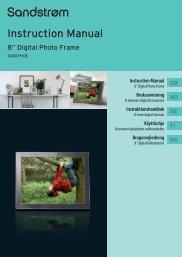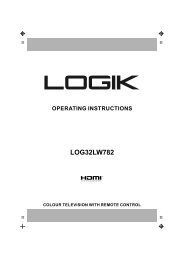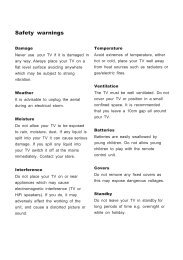19†HD Ready Digital LCD TV with DVD Player - KnowHow
19†HD Ready Digital LCD TV with DVD Player - KnowHow
19†HD Ready Digital LCD TV with DVD Player - KnowHow
You also want an ePaper? Increase the reach of your titles
YUMPU automatically turns print PDFs into web optimized ePapers that Google loves.
To Play<br />
a. In the Recorded List, press the buttons to select the<br />
recorded programme you want to view.<br />
b. Press the GREEN button to preview the recorded programme<br />
and then press the OK button to play the selected programme.<br />
1<br />
2<br />
If the selected programme was stopped before it had<br />
finished the last time you viewed it, the “DVR PLAY<br />
OPTION” will pop up.<br />
Press the buttons to select between Play From Start<br />
/ Play From Last Viewed. Press the OK button to confirm<br />
your selected option.<br />
c. During playback, press the DISPLAY button to display the DVR<br />
Playback Progress Bar. Press the or button to play the<br />
previous or next movie.<br />
3 4 5 6<br />
To Delete<br />
a. Press the buttons to select the recorded programme you<br />
want to delete.<br />
b. Press the RED button to delete the recorded programme and<br />
then press the OK button to confirm.<br />
3. Press the MENU button or the MEDIA button to return to the previous<br />
menu.<br />
4. Press the EXIT button to exit the menu.<br />
Recording Device<br />
2<br />
3<br />
1 Preview window for the<br />
recorded video selected<br />
2 Information of the recorded<br />
video selected<br />
3 Recorded video list<br />
The ‘DVR Playback Progress Bar’<br />
1 Indicates the programme’s name<br />
2 Indicates the playback status of the<br />
recorded programme<br />
3 Indicates the status of the<br />
programme’s runtime<br />
4 Indicates the current playback<br />
position<br />
5 Indicates the elapsed playback time<br />
6 Indicates the total playback time<br />
You can view the status of the storage device and select the device you wish to record to if there is more than one device<br />
connected.<br />
1. In the DVR SETUP menu, press the buttons and then press the<br />
OK button to select Recording Device.<br />
Logik L19<strong>DVD</strong>P10_B20_IB_100914_Zell.indd 39 14/09/2010 3:03 PM<br />
1<br />
GB-39<br />
Preparation<br />
Connections<br />
Initial Setup<br />
Using the Features<br />
Using the Features<br />
via USB port<br />
DVR (<strong>Digital</strong><br />
Video Recorder)<br />
Using the <strong>DVD</strong><br />
Features<br />
Hints and Tips, Specification<br />
and Safety Warnings