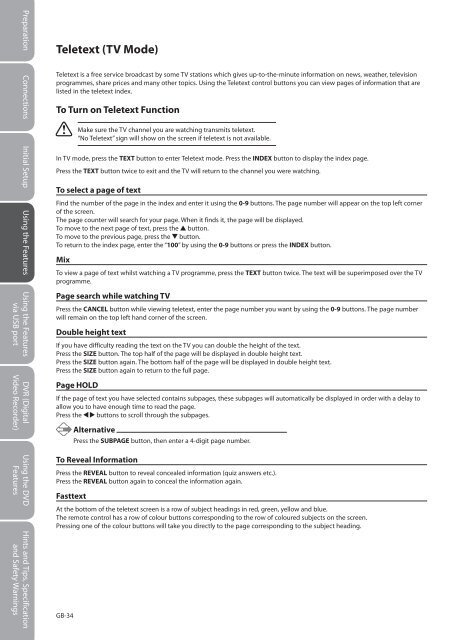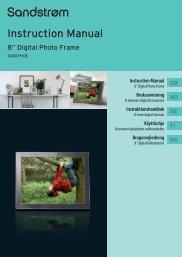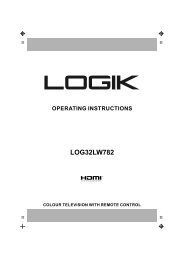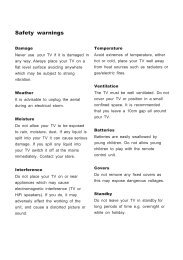19†HD Ready Digital LCD TV with DVD Player - KnowHow
19†HD Ready Digital LCD TV with DVD Player - KnowHow
19†HD Ready Digital LCD TV with DVD Player - KnowHow
You also want an ePaper? Increase the reach of your titles
YUMPU automatically turns print PDFs into web optimized ePapers that Google loves.
Preparation Connections Initial Setup Using the Features Using the Features DVR (<strong>Digital</strong><br />
via USB port Video Recorder)<br />
Using the <strong>DVD</strong><br />
Features<br />
Hints and Tips, Specification<br />
and Safety Warnings<br />
Teletext (<strong>TV</strong> Mode)<br />
Teletext is a free service broadcast by some <strong>TV</strong> stations which gives up-to-the-minute information on news, weather, television<br />
programmes, share prices and many other topics. Using the Teletext control buttons you can view pages of information that are<br />
listed in the teletext index.<br />
To Turn on Teletext Function<br />
GB-34<br />
Make sure the <strong>TV</strong> channel you are watching transmits teletext.<br />
“No Teletext” sign will show on the screen if teletext is not available.<br />
In <strong>TV</strong> mode, press the TEXT button to enter Teletext mode. Press the INDEX button to display the index page.<br />
Press the TEXT button twice to exit and the <strong>TV</strong> will return to the channel you were watching.<br />
To select a page of text<br />
Find the number of the page in the index and enter it using the 0-9 buttons. The page number will appear on the top left corner<br />
of the screen.<br />
The page counter will search for your page. When it finds it, the page will be displayed.<br />
To move to the next page of text, press the button.<br />
To move to the previous page, press the button.<br />
To return to the index page, enter the “100” by using the 0-9 buttons or press the INDEX button.<br />
Mix<br />
To view a page of text whilst watching a <strong>TV</strong> programme, press the TEXT button twice. The text will be superimposed over the <strong>TV</strong><br />
programme.<br />
Page search while watching <strong>TV</strong><br />
Press the CANCEL button while viewing teletext, enter the page number you want by using the 0-9 buttons. The page number<br />
will remain on the top left hand corner of the screen.<br />
Double height text<br />
If you have difficulty reading the text on the <strong>TV</strong> you can double the height of the text.<br />
Press the SIZE button. The top half of the page will be displayed in double height text.<br />
Press the SIZE button again. The bottom half of the page will be displayed in double height text.<br />
Press the SIZE button again to return to the full page.<br />
Page HOLD<br />
If the page of text you have selected contains subpages, these subpages will automatically be displayed in order <strong>with</strong> a delay to<br />
allow you to have enough time to read the page.<br />
Press the buttons to scroll through the subpages.<br />
Alternative<br />
Press the SUBPAGE button, then enter a 4-digit page number.<br />
To Reveal Information<br />
Press the REVEAL button to reveal concealed information (quiz answers etc.).<br />
Press the REVEAL button again to conceal the information again.<br />
Fasttext<br />
At the bottom of the teletext screen is a row of subject headings in red, green, yellow and blue.<br />
The remote control has a row of colour buttons corresponding to the row of coloured subjects on the screen.<br />
Pressing one of the colour buttons will take you directly to the page corresponding to the subject heading.<br />
Logik L19<strong>DVD</strong>P10_B20_IB_100914_Zell.indd 34 14/09/2010 3:03 PM