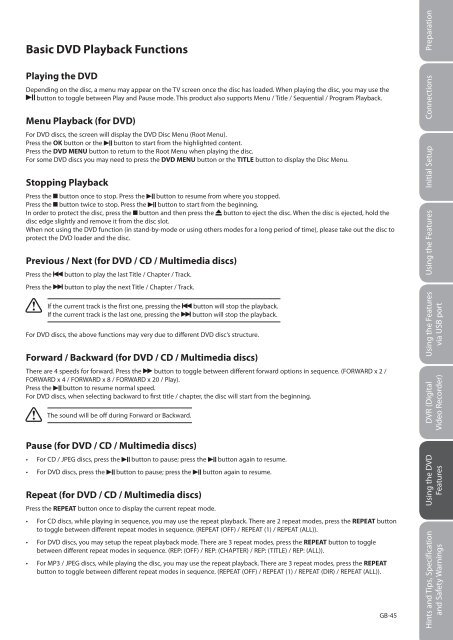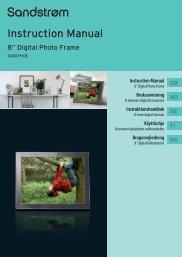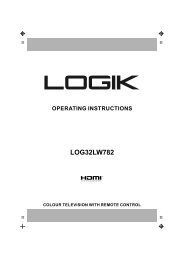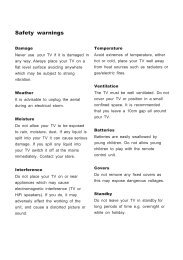19†HD Ready Digital LCD TV with DVD Player - KnowHow
19†HD Ready Digital LCD TV with DVD Player - KnowHow
19†HD Ready Digital LCD TV with DVD Player - KnowHow
Create successful ePaper yourself
Turn your PDF publications into a flip-book with our unique Google optimized e-Paper software.
Basic <strong>DVD</strong> Playback Functions<br />
Playing the <strong>DVD</strong><br />
Depending on the disc, a menu may appear on the <strong>TV</strong> screen once the disc has loaded. When playing the disc, you may use the<br />
button to toggle between Play and Pause mode. This product also supports Menu / Title / Sequential / Program Playback.<br />
Menu Playback (for <strong>DVD</strong>)<br />
For <strong>DVD</strong> discs, the screen will display the <strong>DVD</strong> Disc Menu (Root Menu).<br />
Press the OK button or the button to start from the highlighted content.<br />
Press the <strong>DVD</strong> MENU button to return to the Root Menu when playing the disc.<br />
For some <strong>DVD</strong> discs you may need to press the <strong>DVD</strong> MENU button or the TITLE button to display the Disc Menu.<br />
Stopping Playback<br />
Press the button once to stop. Press the button to resume from where you stopped.<br />
Press the button twice to stop. Press the button to start from the beginning.<br />
In order to protect the disc, press the button and then press the button to eject the disc. When the disc is ejected, hold the<br />
disc edge slightly and remove it from the disc slot.<br />
When not using the <strong>DVD</strong> function (in stand-by-mode or using others modes for a long period of time), please take out the disc to<br />
protect the <strong>DVD</strong> loader and the disc.<br />
Previous / Next (for <strong>DVD</strong> / CD / Multimedia discs)<br />
Press the button to play the last Title / Chapter / Track.<br />
Press the button to play the next Title / Chapter / Track.<br />
If the current track is the first one, pressing the button will stop the playback.<br />
If the current track is the last one, pressing the button will stop the playback.<br />
For <strong>DVD</strong> discs, the above functions may very due to different <strong>DVD</strong> disc’s structure.<br />
Forward / Backward (for <strong>DVD</strong> / CD / Multimedia discs)<br />
There are 4 speeds for forward. Press the button to toggle between different forward options in sequence. (FORWARD x 2 /<br />
FORWARD x 4 / FORWARD x 8 / FORWARD x 20 / Play).<br />
Press the button to resume normal speed.<br />
For <strong>DVD</strong> discs, when selecting backward to first title / chapter, the disc will start from the beginning.<br />
The sound will be off during Forward or Backward.<br />
Pause (for <strong>DVD</strong> / CD / Multimedia discs)<br />
• For CD / JPEG discs, press the button to pause; press the button again to resume.<br />
• For <strong>DVD</strong> discs, press the button to pause; press the button again to resume.<br />
Repeat (for <strong>DVD</strong> / CD / Multimedia discs)<br />
Press the REPEAT button once to display the current repeat mode.<br />
• For CD discs, while playing in sequence, you may use the repeat playback. There are 2 repeat modes, press the REPEAT button<br />
to toggle between different repeat modes in sequence. (REPEAT (OFF) / REPEAT (1) / REPEAT (ALL)).<br />
• For <strong>DVD</strong> discs, you may setup the repeat playback mode. There are 3 repeat modes, press the REPEAT button to toggle<br />
between different repeat modes in sequence. (REP: (OFF) / REP: (CHAPTER) / REP: (TITLE) / REP: (ALL)).<br />
• For MP3 / JPEG discs, while playing the disc, you may use the repeat playback. There are 3 repeat modes, press the REPEAT<br />
button to toggle between different repeat modes in sequence. (REPEAT (OFF) / REPEAT (1) / REPEAT (DIR) / REPEAT (ALL)).<br />
Logik L19<strong>DVD</strong>P10_B20_IB_100914_Zell.indd 45 14/09/2010 3:03 PM<br />
GB-45<br />
Preparation<br />
Connections<br />
Initial Setup<br />
Using the Features<br />
Using the Features<br />
via USB port<br />
DVR (<strong>Digital</strong><br />
Video Recorder)<br />
Using the <strong>DVD</strong><br />
Features<br />
Hints and Tips, Specification<br />
and Safety Warnings